I have experienced this issue too—trying to print something on my HP printer but getting a “file type not supported” message. It’s really frustrating! I found out some file types just don’t work, but fixing it isn’t too hard.
why file type not supported hp printer ( short answer )
If your HP printer says “file type not supported,” it means the file format doesn’t work. Change the file to PDF or JPEG. Check the printer manual for formats it supports to avoid this issue.
In this article we will discuss why file type not supported hp printer.
What Does File Type Not Supported Mean On Hp Printers?
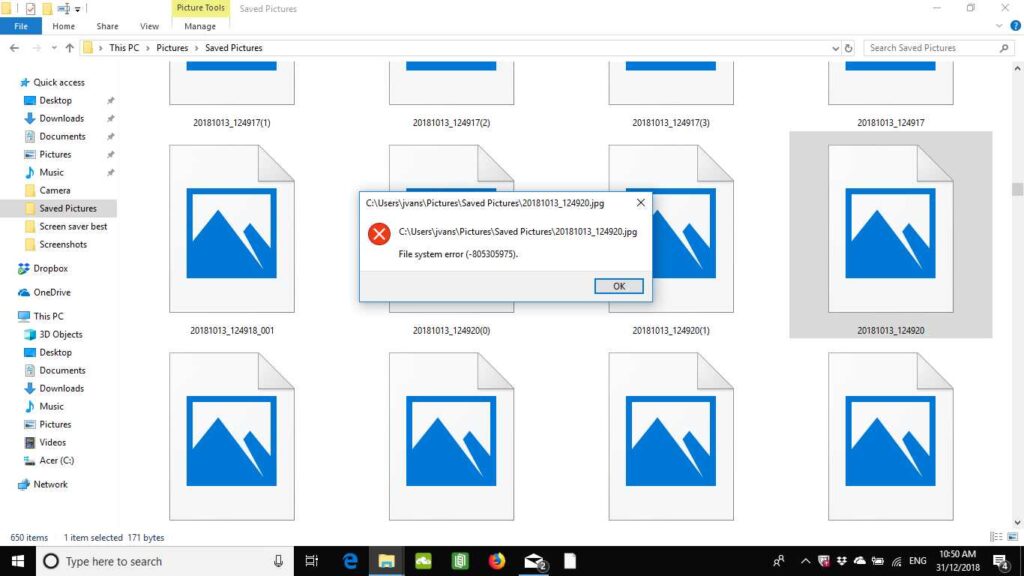
File Type Not Supported on HP printers means the file you’re trying to print isn’t in a format the printer can read. HP printers usually support files like PDF, JPEG, and Word documents. If you see this message, try changing the file to a supported format, like PDF or JPEG, and try printing again.
Common File Types Supported By Hp Printers
Common file types supported by HP printers include:
- JPEG
- PNG
- DOCX (Microsoft Word)
- XLSX (Microsoft Excel)
- TXT (Text files)
- RTF (Rich Text Format)
- HTML (Web pages)
- TIFF (for some models)
- BMP (Bitmap images)
Why Pdf And Jpeg Files Work Best For Hp Printers?
PDF and JPEG files work best for HP printers because they are widely supported and easy for printers to process. PDFs preserve the layout, fonts, and images, ensuring accurate prints, while JPEGs are perfect for images and photos. Both formats are universal, compatible with most HP printers, and less likely to cause errors, making them ideal for reliable and high-quality printing.
Reasons Your File Type May Not Be Supported
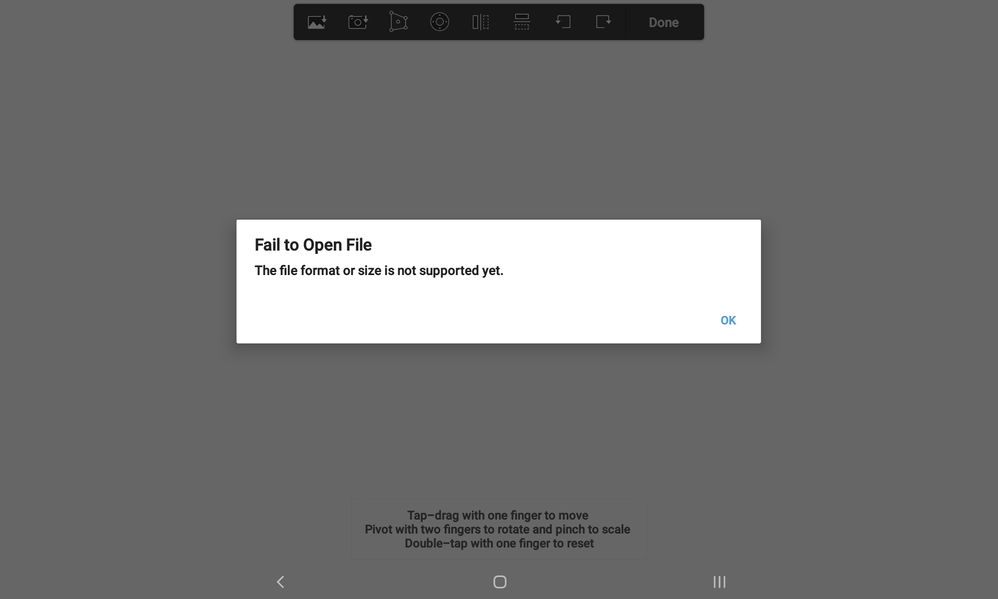
Your file may not be supported for several reasons:
- The file format is not compatible with your printer model.
- The file is corrupted or damaged.
- The file size exceeds the printer’s supported limit.
- The printer’s firmware or software does not support the specific format.
- The file is in a specialized format like PSD or TIFF, which may not be supported by all printers.
How To Check Supported File Formats For Your Hp Printer?
To check supported file formats for your HP printer, follow these steps:
- Check the Printer Manual: Look for a section listing compatible file formats.
- Visit HP’s Official Website: Search for your printer model to find detailed specifications.
- Printer Settings: In the printer software or control panel, check the supported formats under print settings.
- Try Printing Different File Types: Test printing commonly supported formats like PDF, JPEG, and DOCX to see if they work.
- Contact HP Support: Reach out to HP support for specific format compatibility based on your printer model.
Steps To Convert Files For Hp Printers
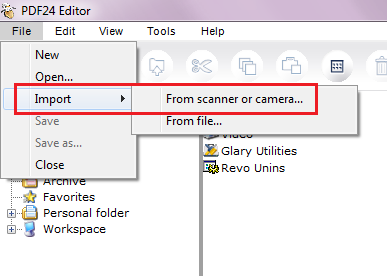
To convert files for HP printers, follow these steps:
1. Use An Online File Converter
Search for a reliable online file conversion tool like Zamzar or CloudConvert. Upload your unsupported file and select a compatible format (e.g., PDF, JPEG) to convert it. Once converted, download the new file and print it.
2. Use Desktop Software
You can use software like Adobe Acrobat or Microsoft Word to convert files. Open your file, click on “Save As” or “Export,” and select a supported file format such as PDF or JPEG before printing.
3. Use Printer Software
Many HP printers come with built-in software that allows you to convert and print files directly. Open the file using the HP software, select the “Print” option, and ensure the file is saved in a supported format before sending it to the printer.
4. Check The File Before Printing
After converting the file, always open it to ensure it’s in the right format and displays correctly. This ensures no issues when you try to print the file on your HP printer.
Tips To Avoid File Type Not Supported Issues
To avoid File Type Not Supported issues:
- Use Popular File Formats: Stick to formats like PDF, JPEG, or PNG, as they are more likely to work with your printer.
- Update Printer Software: Keep your printer’s software and drivers updated to ensure compatibility with different file types.
- Convert Files: If a file doesn’t work, change it to a compatible format like PDF or JPEG before printing.
Following these steps will help prevent “File Type Not Supported” issues and will ensure smooth printing with your HP printer in the future.
Read Also: Why Cartridge Not Communicating With Printer Hp – Fix It Now!
Using Online Tools To Change File Formats For Printing
Online tools to change file formats for printing:
1. Zamzar
Zamzar is an easy-to-use online tool that allows you to convert files between various formats, including PDFs and images. Simply upload your file, choose the desired format, and download the converted file.
2. CloudConvert
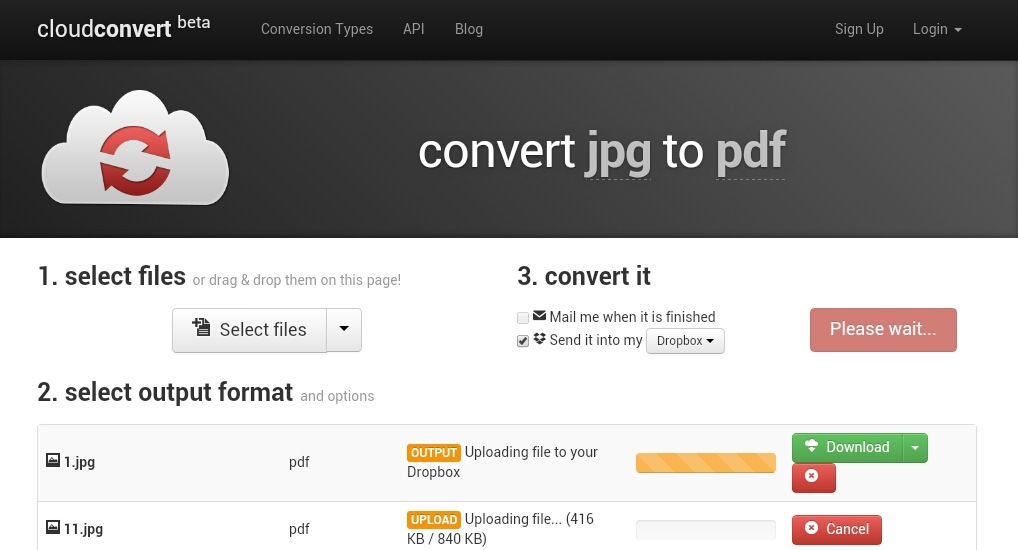
CloudConvert supports conversion of over 200 file formats, including documents, images, and videos. Upload your file, select the output format, and quickly download the converted file.
3. Online-Convert
Online-Convert is a versatile file conversion tool supporting many file types like images, audio, and documents. Upload your file, select your target format, and get the converted file instantly.
4. Convertio
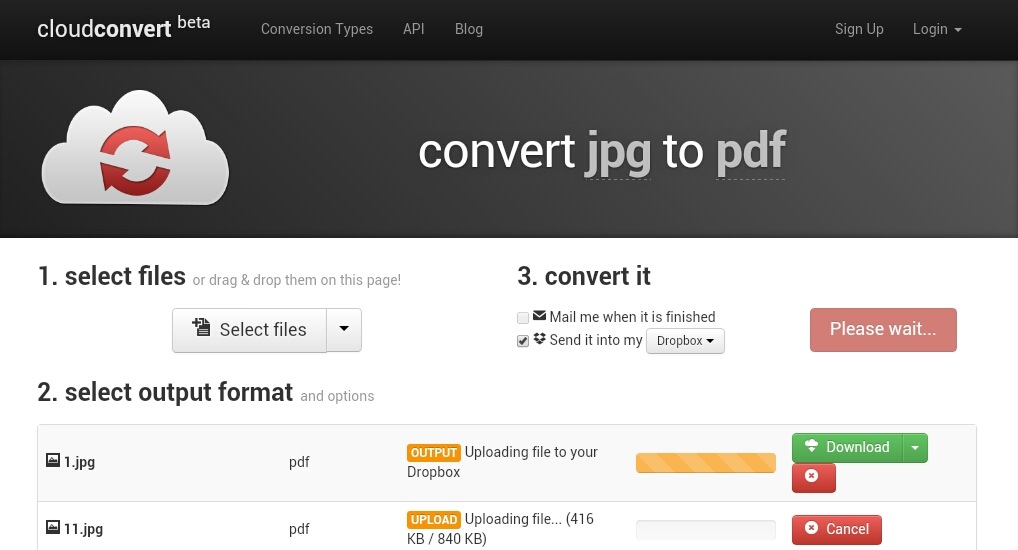
Convertio is a fast and simple file conversion tool that works with various formats like PDF, JPEG, and DOCX. Upload your file, pick the format you want, and download the finished file.
5. ILovePDF
It specializes in converting and editing PDF files, offering a variety of tools like PDF to JPG conversion. Upload your file, select the desired output format, and download the new file easily.
What File Type Is Not Supported By Hp Smart Print?
File types not supported by HP Smart Print include:
- TIFF Files: These image files are not supported.
- PSD Files: Adobe Photoshop files are incompatible.
- Video Files: Formats like MP4 or MOV cannot be printed.
- Files with Complex Layers: Files that have non-standard fonts or layers may not work properly.
Why File Type Not Supported On Hp And Epson Printers?
When a file type not supported message appears on an HP or Epson printer, it means the file format is incompatible. Both printers typically support formats like PDF, JPEG, and PNG, but others, like TIFF or certain video files, may not work. Converting the file to a compatible format can solve the issue.
Why File Type Not Supported Hp Printer Ink?
A file type not supported error with an HP printer is often caused by the file format, not the ink. Printers may not recognize certain formats. Converting the file to supported formats like PDF or JPEG should fix the problem and allow successful printing.
When To Contact Hp Support For File Compatibility Problems
You should contact HP support for file compatibility problems if you’ve tried converting your file to a supported format and the issue persists. If your printer is not accepting common formats like PDF or JPEG, or if the error continues after updating drivers, HP support can help identify if there’s a deeper issue with your printer’s software or settings.
Read Also: Why Do Printers Never Work – Fix Printers Fast!
Frequently Asked Questions
1. Does Every Hp Printer Have The Same File Type Support?
No, each HP printer model supports different file types. The file formats supported depend on the printer’s features and specifications. Always refer to your printer’s manual or HP’s official website for a list of compatible formats.
2. Why Can’t My Hp Printer Print A Tiff File?
Not all HP printers support TIFF files. TIFF is a less common format for printers, and many models might not recognize it. Converting the TIFF file to a more compatible format like JPEG or PDF usually resolves the issue.
3. Is It Possible To Update My Hp Printer To Support More File Types?
Some HP printers may gain support for additional file types through a firmware update. It’s a good idea to regularly check HP’s support site for available updates that might expand your printer’s file compatibility.
4. What Happens If I Send An Unsupported File To My Hp Printer?
If you try to print an unsupported file, your HP printer will display an error message, such as “file type not supported.” The printer will not print the file until it’s converted to a supported format.
5. Why Can’t I Print My Photoshop File (Psd) On My Hp Printer?
HP printers do not support PSD (Photoshop) files directly. To print these files, convert them to more printer-friendly formats like JPEG or PDF, which are widely supported by HP printers.
6. How Do I Check Which File Types Are Supported By My Hp Printer?
To check supported file types, consult your printer’s manual or visit the HP support website. This will provide a list of compatible file formats for your specific HP printer model.
7. What Should I Do If My File Is Too Large For The Printer To Process?
If a file is too large, try compressing it or reducing the file size. Alternatively, you can split the file into smaller sections and print them separately to avoid issues with processing large files.
8. Can I Print Video Files On My Hp Printer?
No, HP printers cannot print video files. Videos must be converted into an image or document format (like JPEG or PDF) before printing. Printing videos directly is not supported by most printers.
9. Why Do Some Files With Special Fonts Or Layers Fail To Print?
Files with non-standard fonts or multiple layers may not be fully compatible with your HP printer. Flattening these files or converting them to a simpler format like PDF will ensure they print correctly.
10. Can I Update My Hp Printer To Support More File Types?
In some cases, updating the printer’s firmware can add support for more file types. Check the HP support site for the latest firmware updates for your model.
Conclusion
In conclusion, understanding file type compatibility is essential to avoid issues when printing with an HP printer. By using commonly supported formats like PDF or JPEG, keeping your printer’s software up to date, and converting unsupported files, you can ensure smoother printing experiences. If problems persist, checking for firmware updates or contacting HP support may help resolve ongoing issues.
Read More:
- Independent Supplier Print Cartridge Is Set – Find Your Cartridge!
- How To Get Printer Out Of Idle Mode – A Complete Guide!
- How To Connect Printer Via Ethernet Cable Without Router – The Ultimate Guide!
- How Long Can A Ink Tank Printer Sit Unused – Ultimate Guide Care!
- Gcode Not Showing Up On Printer – Unlock Ultimate Guide!
