I had trouble with my Canon printer always printing from the rear tray, even when I used the front one. After some trial and error, I discovered it was a simple settings issue anyone can fix easily.
canon printer keeps trying to print from rear tray ( short answer )
Canon printer keeps printing from the rear tray due to a settings issue. Check your printer’s settings. Ensure the correct tray is selected to resolve the problem.
In this article we will discuss canon printer keeps trying to print from rear tray.
Understanding Rear Tray Printing On Canon Printers

Rear tray printing on Canon printers happens when the printer automatically uses the rear tray to load paper, even if you don’t want it to. This can be caused by incorrect settings or preferences. Adjusting the paper source settings in your printer’s menu can help fix this issue and stop the printer from using the rear tray.
Why Do Canon Printers Choose Rear Trays For Special Paper Types?
The rear tray is ideal for printing on special paper types such as photo paper, glossy media, or thicker sheets. These materials are less likely to cause jams when fed through the rear tray compared to the main tray.
How To Prevent Canon Printer From Defaulting To The Rear Tray?
Set the main tray as the default paper source in the printer’s settings. You can do this in the printer’s control panel or through the print setup in your computer’s printer software. This will stop the printer from switching to the rear tray.
Troubleshooting Canon Printer Rear Tray Printing Issues
These are common issues that can cause rear tray printing problems on Canon printers:
1. Incorrect Paper Settings
When the paper size or type is not properly selected, the printer may automatically switch to the rear tray. This often occurs when there’s a mismatch between the paper in the tray and the print job.
2. Paper Jams Or Blockages

If there’s a paper jam or obstruction in the rear tray, the printer may default to using it. Even small pieces of paper or dust can cause misfeeds.
3. Driver Or Software Conflicts
Outdated or corrupt printer drivers can cause errors in paper source selection. This may lead to the printer using the rear tray unexpectedly.
4. Default Paper Source Settings
The default paper source may have been set to the rear tray due to manual changes or issues within the printer’s settings.
Note: Identifying the cause of these issues will help in resolving rear tray printing problems effectively.
Troubleshooting Paper Size Mismatch On Canon Printers
A paper size mismatch can cause the printer to default to the rear tray. Verify the paper size in both the print job settings and the loaded paper. Adjust the settings in the printer and your print software to match the paper in the tray.
How To Fix Rear Tray Printing Problems On Canon Printers
To resolve rear tray printing issues on Canon printers, try these solutions:
1. Check And Adjust Paper Settings
Ensure the correct paper size and type are selected in both the printer settings and the print job. A mismatch in paper settings can force the printer to default to the rear tray.
2. Clear Paper Jams Or Obstructions
Inspect the rear tray for any paper jams or debris. Even small obstructions can lead to printing errors. Remove any blockages to ensure smooth paper feeding.
3. Update Printer Drivers
Check for updates to your printer drivers and software. Outdated or faulty drivers may cause the printer to select the rear tray unexpectedly. Keeping the drivers updated can resolve software conflicts.
4. Set The Main Tray As Default
Go to the printer settings and set the main paper tray as the default. This will prevent the printer from automatically selecting the rear tray for regular print jobs.
These simple adjustments should resolve most rear tray printing problems and restore proper functionality to your Canon printer.
Read Also: Independent Supplier Print Cartridge Is Set – Find Your Cartridge!
How To Adjust Paper Source Settings On Canon Printers
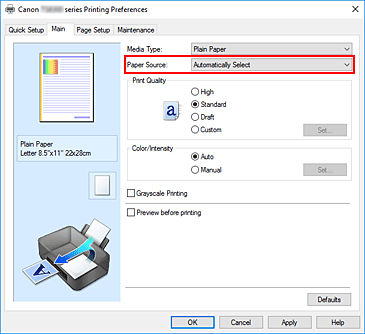
To adjust paper source settings, go to the printer settings on the printer’s control panel or software. Select the appropriate paper tray (main or rear tray) for each print job, or set one as the default for automatic selection.
How To Properly Load Paper Into Canon Printer Rear Tray
Load the paper into the rear tray carefully by aligning it with the tray guides. Ensure the paper is not too thick or too thin for the rear tray, and that it is placed in a way that ensures smooth feeding.
How To Set Paper Sources For Different Print Jobs On Canon Printers?
To select the right paper tray for different print jobs, follow these steps:
- For photo prints or special paper types, choose the rear tray in the printer settings.
- For everyday printing, select the main tray to avoid using the rear tray unnecessarily.
- Customize the paper source based on what you’re printing to ensure smooth paper feeding.
How To Reset Canon Printer Settings For Paper Tray Selection
To reset paper tray settings, access the printer’s menu and restore default settings for the paper source. This ensures the printer reverts to its original configuration, which can help resolve issues with the rear tray.
What Is The Cassette Tray In Canon Printers?

The cassette tray in Canon printers is designed to load standard paper sizes, making it ideal for regular print jobs. It is used for everyday printing tasks, such as documents or letters. In contrast, the rear tray handles thicker or specialty papers, ensuring smoother paper feeding for materials like photo paper or card stock.
Understanding Canon Printer’s Rear Tray Paper Feed Mechanism
Canon printers use the rear tray for printing on specialty media like photo paper or thick card stock. The rear tray is designed to provide smoother paper feeding for such materials, preventing paper jams and misfeeds associated with the main tray.
Checking For Firmware Updates To Fix Rear Tray Errors
Canon often releases firmware updates to fix issues with printer functionality. Check the printer’s settings or visit Canon’s website to see if any updates are available. Installing these updates can resolve errors related to paper tray selection, including issues with the rear tray.
Read Also: Why Cartridge Not Communicating With Printer Hp – Fix It Now!
How To Optimize Canon Printer Paper Tray Preferences?
To make printing easier and more efficient:
- Choose the right tray for each print job based on what you’re printing.
- Set the tray you use most often as the default tray in your printer settings.
- This will help prevent the printer from automatically using the rear tray and save time.
Exploring Rear Tray And Manual Feed Conflicts In Canon Printers
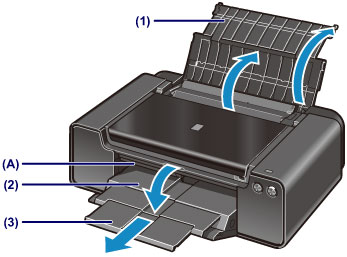
Conflicts between the rear tray and manual feed options can occur when both are selected as paper sources. If enabled, the printer may automatically switch between them, leading to issues. To avoid this, disable one option in the printer settings. For manual feed, ensure the rear tray is not selected as a source.
Paper Handling Best Practices For Canon Printers
To ensure smooth printing on your Canon printer, always use the correct paper size and type for your print job. Avoid overloading paper trays, and keep the paper aligned properly. Regularly clean the paper trays and remove any dust or debris to prevent paper jams and feeding issues.
Step-By-Step Guide To Setting Up Paper Trays In Canon Printers
- Open printer settings.
- Choose the paper tray you want to use for each print job.
- Set one tray as the default for regular printing tasks.
- Save your settings and test the printer with a sample print to ensure correct paper feeding.
How To Change The Canon Printer From Rear Tray To Cassette?
To change your Canon printer from the rear tray to the cassette, go to the printer’s settings or control panel. Select the cassette as the paper source for printing. Make sure the cassette is properly loaded with paper and that the printer settings reflect the correct tray for the job.
Read Also: Why The Certificate Validation Failed Hp Printer – Update Printer Certificates!
Frequently Asked Questions
1. How To Print From The Rear Tray On Canon Tr8520?
To print from the rear tray on the Canon TR8520, select it as your paper source in the printer settings. This is especially important when printing on specialty paper like photo paper to ensure proper paper handling and avoid errors.
2. How To Disable The Rear Tray On Canon G7020?
To disable the rear tray on the Canon G7020, go into the printer settings and set the main tray as the default paper source. This will prevent the printer from automatically using the rear tray for regular print jobs.
3. What Is The Rear Tray Used For On Canon Tr8600?
The rear tray on the Canon TR8600 is designed for printing on specialty papers such as photo paper or thick card stock. Make sure to load the paper correctly and select the rear tray as the source for these materials.
4 . Why Does My Canon Printer Keep Trying To Print From The Rear Tray?
When the Canon printer prints from the rear tray, check the settings and set the main tray as the default. Adjusting the paper source ensures the printer uses the correct tray for regular printing.
5. Why Does My Canon Printer Keep Trying To Print From The Rear Tray But Not Feed Correctly?
Check for any obstructions in the rear tray and ensure the paper type matches the selected source. Reset the paper settings to correct any configuration errors.
6. Why Does My Canon G7020 Keep Trying To Print From The Rear Tray?
Adjust the default paper source settings in the printer to ensure the main tray is selected. Also, confirm the paper is correctly loaded in the main tray.
7. How To Print From The Rear Tray On Canon Tr8620?
Select the rear tray as the paper source in the printer settings. Load the paper into the rear tray before printing.
8. Why Does My Canon Mx870 Keep Trying To Print From The Rear Tray?
Check the paper settings and reset the tray selection. Ensure the correct paper is loaded in the tray to prevent the printer from using the rear tray.
9. Why Is My Printer Pulling Paper From The Wrong Tray?
When the printer pulls paper from the wrong tray, check the paper source settings in the printer’s control panel and software. Ensure the correct tray is selected and that the trays are loaded with the right paper type and size.
10. How Do I Get My Printer To Print From A Specific Tray?
To print from a specific tray, select the desired tray in the printer settings. Ensure the paper type and size match the tray, and that it’s properly loaded to avoid feed errors.
Conclusion
To resolve a Canon printer constantly printing from the rear tray, ensure the correct paper source is selected in the settings. Update drivers and firmware to prevent software conflicts. Check for paper jams or misalignments in the tray. Proper settings and maintenance will restore smooth functionality and eliminate unwanted tray selection.
Read More:
