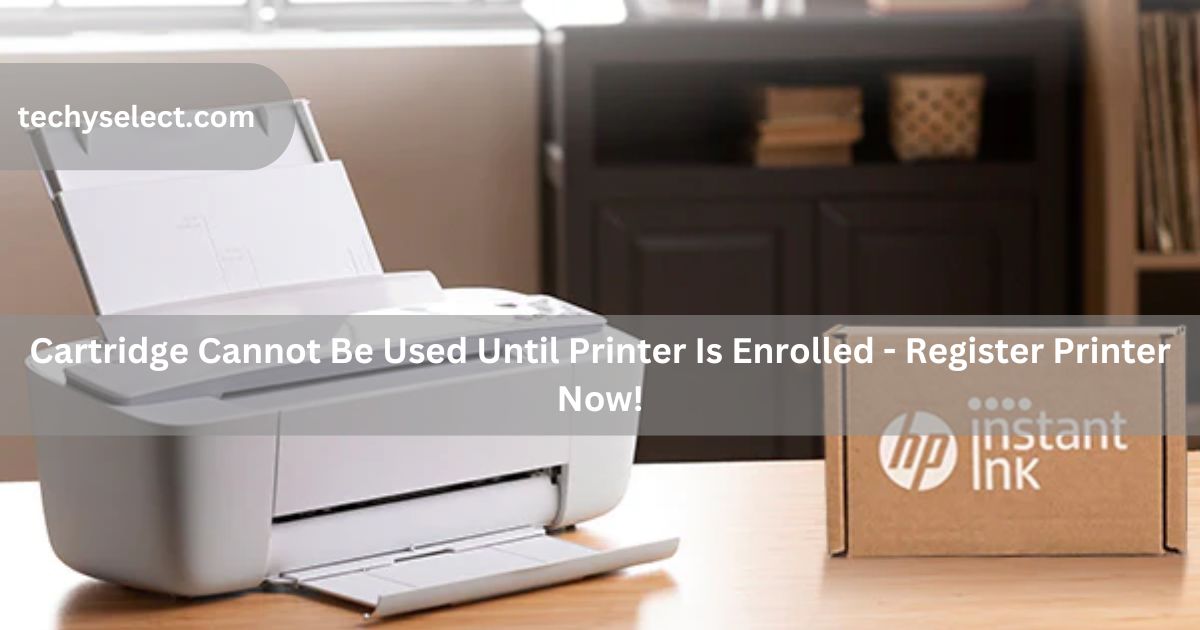When I first saw the message “Cartridge cannot be used until the printer is enrolled,” I didn’t know what it meant. Later, I found out it just means setting up your printer properly. Let me explain it simply.
cartridge cannot be used until printer is enrolled ( short answer )
The message “Cartridge cannot be used until printer is enrolled” means you need to register your printer with the company. This helps connect the cartridge and printer. Just follow the steps given to complete the setup.
In this article we will discuss cartridge cannot be used until printer is enrolled.
What Does It Mean When A Printer Says, “Cartridge Cannot Be Used Until Printer Is Enrolled”?

When your printer says, “The cartridge cannot be used until printer is enrolled,” it means you need to register the printer with the manufacturer. This process helps the printer recognize the cartridge.
Why Does The “Cartridge Cannot Be Used” Message Appear?
The “Cartridge cannot be used” message appears when the printer isn’t enrolled or the cartridge isn’t compatible. This can happen if the printer isn’t registered with the manufacturer, the cartridge is expired, unauthorized, or mismatched. Enrolling the printer often resolves the issue.
The Role Of Printer Enrollment In Cartridge Compatibility
Printer enrollment helps link your printer with the manufacturer’s system, ensuring it works properly with compatible cartridges. Without enrollment, the printer might block the cartridge, even if it’s genuine. This process ensures the cartridge and printer are fully connected for smooth printing without errors or interruptions.
How Printer Enrollment Affects Cartridge Functionality?
It ensures that your printer recognizes and works with specific cartridges. When the printer is enrolled, it can activate and use the cartridge correctly. Without enrollment, the printer may not accept the cartridge, causing errors or preventing it from functioning properly.
Fix The Error “Cartridge Cannot Be Used Until Printer Is Enrolled In Hp Instant Ink”
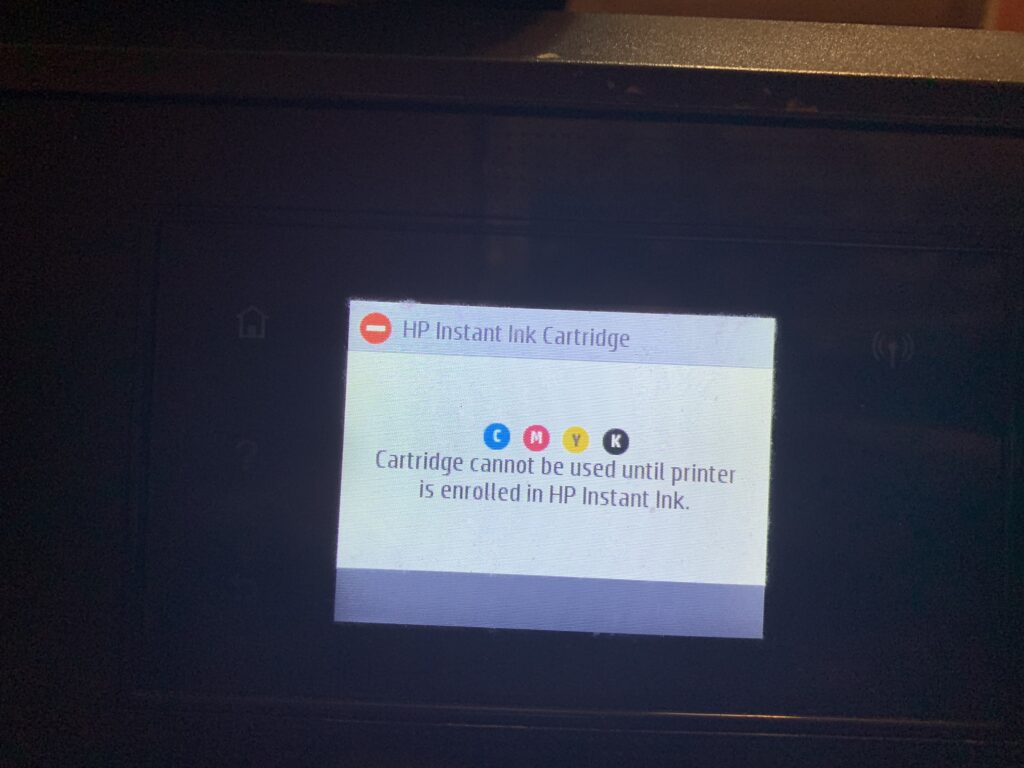
The error occurs when your printer is linked to the HP Instant Ink program, requiring an active subscription to use HP cartridges. Here are three possible solutions to resolve this issue and get your printer working smoothly:
1. Resubscribe To Hp Instant Ink Service
- Step 1: Go to the HP Instant Ink website or open the HP Smart app.
- Step 2: Log in to your HP account.
- Step 3: If your subscription is expired or canceled, select a new plan and resubscribe.
- Step 4: Follow the instructions to re-enroll your printer in the Instant Ink program.
- Step 5: Once enrolled, your cartridge should work properly.
2. Buy Regular Hp Cartridges Or Compatible Ones
- Step 1: If you don’t want to use Instant Ink, you can buy regular HP cartridges or third-party ones that work with your printer.
- Step 2: Open your printer and swap out the Instant Ink cartridge with the new one.
- Step 3: Your printer should now recognize the new cartridge, and you won’t need to worry about enrollment.
Hp+ Printer Models Compatible With Hp Instant Ink
This feature is available on HP+ printer models designed to work with the HP Instant Ink program. These models include popular options like HP Envy, HP OfficeJet, and HP LaserJet printers, ensuring high-quality printing and smart cartridge compatibility through enrollment and subscription services.
How To Enroll A Printer In Hp Instant Ink
Steps to Enroll Your Printer in HP Instant Ink:
- Set Up Your Printer: Turn on your printer and connect it to Wi-Fi following the setup instructions. Ensure the printer is online and ready.
- Create or Log In to an HP Account: Visit the HP Instant Ink website and sign in to your HP account. If you don’t have an account, create one by providing your details.
- Register Your Printer: Enter your printer’s serial number on the website to link it to your HP account. You can find the serial number on the printer or in its settings menu.
- Choose an Instant Ink Plan: Select a subscription plan based on your printing needs. Plans are available for different monthly page limits.
- Activate Enrollment: Confirm your subscription and complete the enrollment. Your printer will now be ready to use HP Instant Ink cartridges.
- Install HP Instant Ink Cartridges: Once enrolled, use the cartridges provided by HP Instant Ink for printing. These will only work with an active subscription.
Read Also: Why Is My Printer Not Showing Up As An Option – Set Printer Default!
What Happens When Your Printer Is Not Enrolled For Cartridge Use

When your printer isn’t enrolled for cartridge use, several issues can occur:
- Cartridge Recognition Issues: The printer may not recognize the installed cartridge.
- Error Messages: You might see messages like “Cartridge Cannot Be Used.”
- Blocked Cartridges: Unauthorized or expired cartridges may be rejected.
- Limited Features: Advanced services like ink subscription may not work.
How Printer Enrollment Prevents Cartridge Errors?
Printer enrollment helps prevent cartridge errors in several ways:
- Validates Cartridge Compatibility: Ensures only compatible cartridges are used, avoiding errors from mismatched cartridges.
- Activates Cartridges Properly: Prevents activation issues, allowing the printer to recognize and use the cartridge without problems.
- Ensures Security: Protects against unauthorized or counterfeit cartridges that could cause errors.
- Links to Subscription Services: Ensures cartridges linked to services like HP Instant Ink are recognized and function correctly.
- Fixes Software Glitches: Resolves potential software issues that could prevent the printer from accepting the cartridge.
The Link Between Printer Enrollment And Cartridge Errors
Printer enrollment connects your printer to the manufacturer’s system, enabling it to recognize and use the correct cartridge. Without this enrollment, the printer might not accept the cartridge, leading to errors. Enrollment ensures the cartridge is compatible, preventing issues like activation failures or usage restrictions.
How To Bypass Hp Printer Cartridge Error?
To bypass an HP printer cartridge error, check if the cartridge is installed correctly and clean its contacts. Restart the printer and ensure you’re using compatible cartridges. For subscription-based printers, enroll or switch to standard cartridges that don’t require activation through the manufacturer.
The Indicated Cartridges Are Not Intended For Use In This Printer
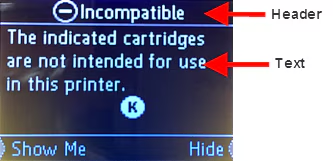
This message means the cartridges installed are incompatible with your printer. They might be the wrong model, region-locked, or not genuine. Check your printer’s manual for the correct cartridge type and replace them with compatible ones to resolve the issue.
Why Printer Enrollment Stops Your Cartridge From Working?
Printer enrollment is essential to make your cartridge work smoothly.
- Verification Required: Enrollment connects the printer to the manufacturer’s system to verify cartridges.
- Subscription Dependency: Enrollment ties cartridges to an active subscription, like HP Instant Ink.
- Security Check: Prevents using unauthorized or incompatible cartridges.
- Activation Process: Without enrollment, the cartridge remains inactive.
Read Also: Why The Certificate Validation Failed Hp Printer – Update Printer Certificates!
Understanding Printer Enrollment And Cartridge Activation
1. Printer Enrollment Process
Printer enrollment involves registering your printer with the manufacturer’s system. This step ensures the printer works correctly with compatible cartridges and services.
2. Importance Of Cartridge Activation
Cartridge activation allows the printer to recognize and authorize cartridges for use. It prevents errors and ensures smooth printing.
3. Connection Between Enrollment And Activation
Enrollment links the printer to the manufacturer, while activation ensures the cartridge is compatible. Both are essential for proper printer functionality.
Printer Enrollment And Its Impact On Cartridge Functionality

Printer enrollment ensures your printer works correctly with compatible cartridges. It activates cartridges, allowing the printer to recognize and use them. Enrollment prevents errors like “Cartridge Cannot Be Used” and enables additional features, such as subscription services and automatic ink management for seamless printing.
How To Bypass Cartridges That Cannot Be Used Until The Printer Is Enrolled In Hp Instant Ink?
To bypass this issue, you can cancel the HP Instant Ink subscription and replace the cartridges with standard ones. Standard cartridges don’t need enrollment. Ensure the new cartridges are compatible with your printer model to avoid further errors and enable proper printing.
Read Also: Canon Printer Keeps Trying To Print From Rear Tray – Solve Tray Issues!
Frequently Asked Questions
1. How To Bypass Hp Printer Cartridge Error?
To bypass the HP printer cartridge error, check if the cartridge is correctly installed and clean its contacts. Restart the printer and make sure you’re using compatible cartridges.
2. Does My Hp Printer Have To Be Enrolled In Hp Instant Ink?
Yes, enrollment is required for your HP printer to use HP Instant Ink cartridges. It ensures the printer recognizes the cartridges and activates subscription features.
3. How Can I Override My Ink Cartridge Not Recognized?
Clean the contacts of the ink cartridge and reinstall it properly. If the issue persists, ensure the printer is enrolled or use compatible cartridges that your printer accepts.
4. Can I Use My Printer Without An Hp Instant Ink Subscription?
Yes, you can use your printer with regular cartridges that don’t require HP Instant Ink. Simply replace the Instant Ink cartridges with standard ones.
5. Why Can’t I Use My New Cartridge After Enrolling?
Ensure your printer is properly enrolled and that the cartridge is compatible with your model. If not, the printer may not recognize it.
6. Is Printer Enrollment Required For Every New Cartridge?
No, enrollment is a one-time process. After enrollment, compatible cartridges will work without needing re-registration.
7. Does Printer Enrollment Affect Print Quality?
Yes, enrollment ensures that your printer recognizes authorized cartridges, which can improve print quality and performance.
8. Can I Change My Hp Instant Ink Plan After Enrolling?
Yes, you can change your plan anytime through the HP Instant Ink website or the HP Smart app.
9. How Long Does It Take To Enroll My Printer?
Enrollment is usually quick and can be done in a few minutes through the HP Instant Ink website or app.
10. Will My Printer Stop Working If I Cancel My Hp Instant Ink Subscription?
No, your printer will still function, but the Instant Ink features may be disabled, and you’ll need to use standard cartridges.
Conclusion
The “cartridge cannot be used until printer is enrolled” message means your printer needs to be registered with the manufacturer’s system. Enrollment ensures the cartridge is recognized and compatible with your printer. This process helps avoid errors and guarantees smooth operation for printing tasks.
Read More:
- 3d printer bulging corners – Enhance Print Quality!
- Edible 3d Printer Filament – Transform Food Ideas!
- Practical Uses For 3d Printer – Reimagine What’s Possible!
- How Long Can A 3d Printer Safely Print – Monitor Long Prints!
- How Long Can A 3d Printer Run – Run Prints Safely!
- What Does Fdw Mean On Hp Printer – Simplify Printing!