I remember struggling to print my first screenshot—it felt confusing! Don’t worry; I’ll guide you step-by-step to take, save, and print screenshots easily on any device.
how to print a screenshot ( short answer )
To print a screenshot, take it using your device’s shortcut (like PrtScn on Windows or Command + Shift + 3 on Mac). Save the screenshot, open it, click “Print,” choose your printer, and print.
In this article we will discuss how to print a screenshot.
What Is A Print Screen?
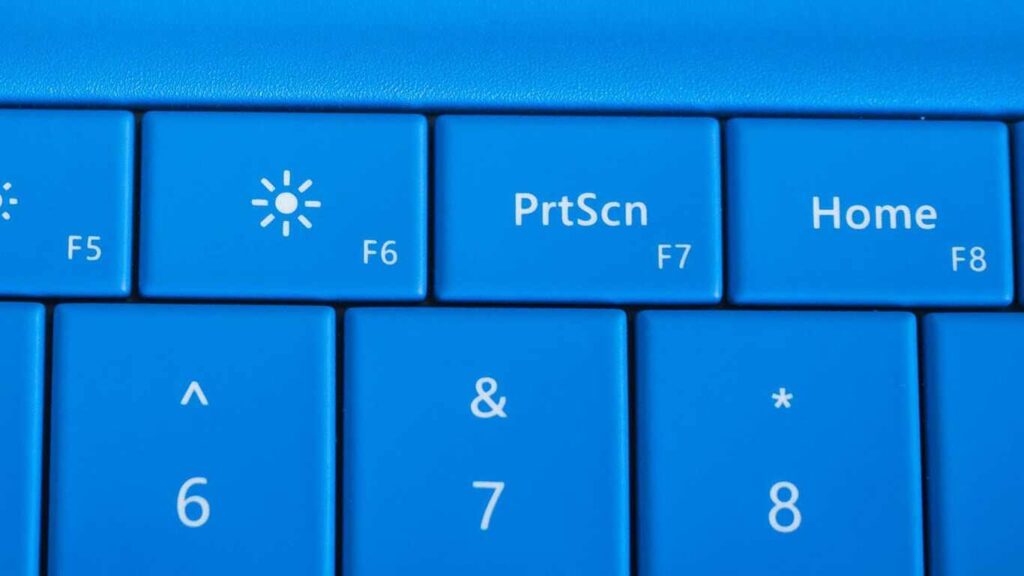
A print screen is when you capture a picture of your computer or device screen. It’s simple! On Windows, press “PrtScn,” and on Mac, press “Command + Shift + 3.” The screenshot can be saved, edited, or printed for sharing or keeping important details.
What Is A Screenshot, And Why Print It?
A screenshot is a photo of what you see on your computer, phone, or tablet screen. You can save or share it to keep important details, like receipts or messages. Printing a screenshot is helpful when you need a paper copy for work, school, or personal use.
What Is The Print Screen Key And How Does It Work?

The Print Screen key, often called “PrtScn,” is a button on your keyboard that captures what is shown on your screen. Pressing it takes a screenshot, which you can then paste into programs like Paint or Word to save or print.
The Print Screen key captures an image of your screen, and here’s how it works:
- Press the Print Screen (PrtScn) key to capture your screen.
- The screenshot is copied to your clipboard.
- Paste it into a program (e.g., Paint) to save, edit, or print.
Where Is The Print Screen Key On My Device?
The location of the Print Screen key varies depending on your device:
- On desktop keyboards, you’ll typically find the Print Screen key in the upper-right corner. It may also be labeled as PrintScreen, PrntScrn, PrtScn, or similar abbreviations.
- On laptop keyboards, the Print Screen key is often found in the Function Key row (like F10). You might need to press the Fn key along with the PrtScn key to use the screenshot function.
- Some laptops with capacitive Function Keys require you to press the Fn key to enable the Print Screen function. For laptops without a separate Print Screen key, you can usually press Fn + Insert together to capture a screenshot.
Using The Print Screen Key In Windows 11 And Windows 10
Steps to use the Print Screen key on Windows 10 and Windows 11:
To Capture The Entire Screen:
- Press Windows logo key + PrtScn.
- On tablets, press Windows logo + Volume Down buttons together.
- The screenshot is saved in the Screenshots folder within Pictures.
To Capture All Active Windows:
- Simply press the PrtScn key.
To Capture The Current Active Window:
- Select the window you want to capture and press Alt + PrtScn.
Paste The Screenshot To Use Or Edit In An Application
Once you’ve taken your screenshot with the Print Screen key, you need to paste it into an application to use it:
- Open an image editor like Paint or Photoshop.
- Press Ctrl + V to paste the screenshot into the editor.
- From there, you can save, edit, or share the screenshot as needed.
For more detailed screenshots, you can also use the Snipping Tool in Windows for customized screen capture options.
How To Print Your Screen On A Mac
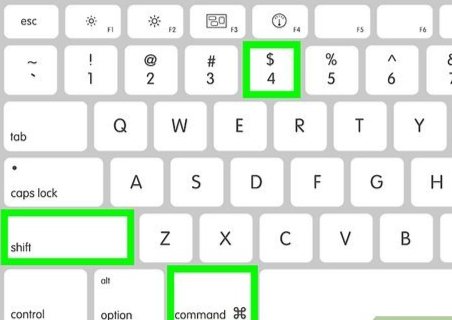
Taking a screenshot on a Mac is simple and allows you to capture your entire screen or a selected portion. Here’s how you can do it:
1. Capture The Entire Screen
- Press Command (⌘) + Shift + 3.
- The screenshot will be saved automatically to your desktop.
2. Capture A Selected Portion Of The Screen
- Press Command (⌘) + Shift + 4.
- Your cursor will turn into a crosshair. Drag it to select the area you want to capture.
- Release the mouse to capture, and the screenshot will save to your desktop.
3. Capture A Specific Window
- Press Command (⌘) + Shift + 4, then press the Spacebar.
- Click the window you want to capture, and it will save to your desktop.
4. View And Print The Screenshot
- Locate the screenshot on your desktop (it’s named “Screenshot” with the date and time).
- Double-click to open it, then press Command (⌘) + P to print.
These steps make capturing and printing your Mac screen easy and efficient!
Other Screenshot Methods On Windows
1. Snip & Sketch Tool
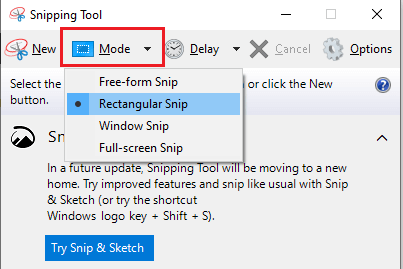
The Snip & Sketch tool is perfect for quickly capturing and editing screenshots on Windows 10 and 11.
- Press Windows + Shift + S to open the Snipping toolbar.
- Select the shape of the screenshot (Rectangular, Freeform, Window, or Full Screen).
- The screenshot automatically saves to your clipboard. Paste it into Paint, Word, or an email using Ctrl + V.
- To edit, click the notification that appears after snipping.
2. Snipping Tool
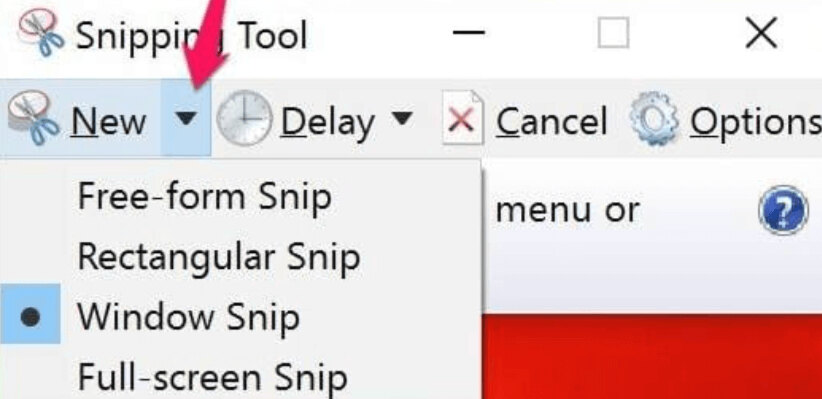
The Snipping Tool is available in older Windows versions and works similarly to Snip & Sketch.
- Open the tool by searching “Snipping Tool” in the Start menu.
- Click New and select the snip type (Rectangular, Freeform, Window, or Full Screen).
- Capture your screenshot and save it by clicking File > Save As.
- You can print the saved file directly or paste it into another application.
Both tools are user-friendly and ideal for capturing, editing, and sharing screenshots efficiently.
How To Print Screenshots From Tablets Or Mobile Devices
Printing screenshots from tablets or mobile devices is simple and works similarly across most operating systems. Here’s a quick guide:
On Android Devices:
1. Take A Screenshot:
- Press and hold the Power button and Volume Down button at the same time.
- The screenshot will be saved in your device’s gallery or “Screenshots” folder.
2. Print The Screenshot:
- Open the screenshot in the gallery app.
- Tap the Share icon and select your connected printer.
- Adjust settings if needed and tap Print.
On Iphones And Ipads:
1. Take A Screenshot:
- For devices with a Home button, press the Home and Power buttons together.
- On devices without a Home button, press the Side button and Volume Up button.
- Screenshots saved in the Photos app under “Screenshots.”
2. Print The Screenshot:
- Open the screenshot in the Photos app.
- Tap the Share button and select Print.
- Choose your printer, configure settings, and tap Print.
Notes: Ensure your device is connected to a Wi-Fi-enabled printer. If not, you can transfer the screenshot to a computer and print it from there. For specific printer setups, refer to your printer’s user guide.
Read Also: Printer Paper Size – Find Complete Guide!
How Do I Do A Screen Print On My Pc?
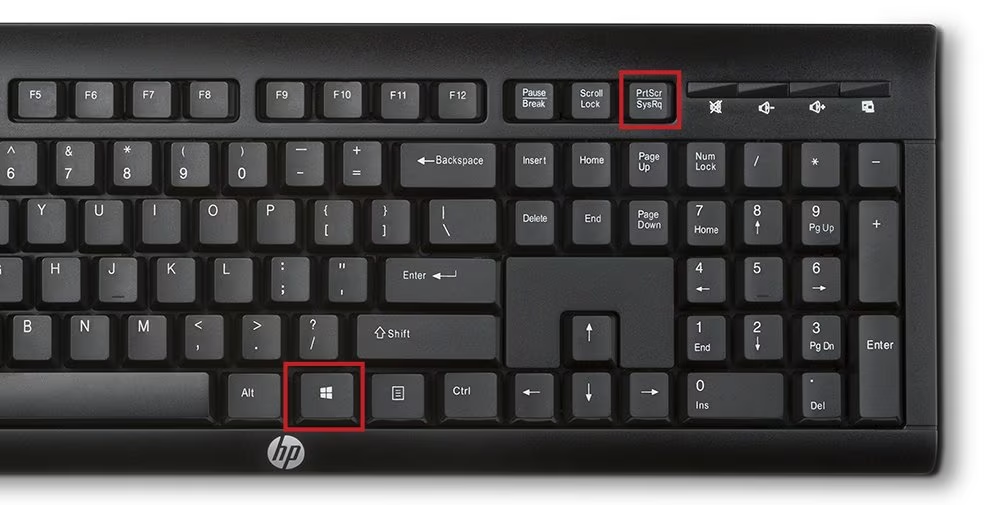
Taking a screen print (or screenshot) on your PC is easy and can be done in a few steps. Here’s how:
Full Screen Screenshot:
- Press the Print Screen (PrtScn) key on your keyboard.
- This action captures the entire screen and saves the screenshot to your clipboard.
- Paste it into an app like Paint or Word using Ctrl + V and save it.
Active Window Screenshot:
- Select the window you want to capture.
- Press Alt + Print Screen to capture just the currently active window.
- Paste it into an app to edit or save it.
Direct Save (Windows 8/10/11):
- Press Windows Key + Print Screen.
- The screenshot will be saved in the “Screenshots” folder inside “Pictures”.
Partial Screen Screenshot (Windows 8/10/11):
- Press Windows Key + Shift + S to open the Snipping Tool.
- Select the area you want to capture.
- Paste or save the screenshot as needed.
For Older Versions Of Windows:
1. Capture Full Screen:
- Press the Print Screen (PrtScn) key.
- Open Paint or another editor.
- Press Ctrl + V to paste the screenshot.
- Save the image.
2. Capture Active Window Only:
- Press Alt + Print Screen to capture the active window.
- Open an editor and press Ctrl + V to paste.
- Save the image.
How Can I Fix The Print Screen Not Working Issue On Windows 8/10/11 And Mac?
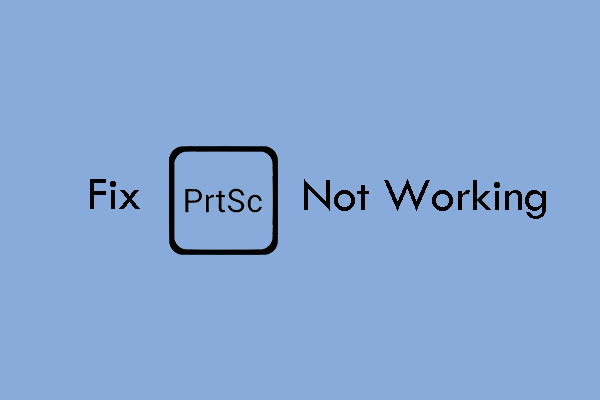
Fix Print Screen Not Working On Windows 8/10/11:
- Check the Print Screen Key: Ensure it’s not disabled; try Fn + Print Screen if needed.
- Use Alternative Shortcuts: Press Windows Key + Shift + S or Windows Key + Print Screen.
- Update Drivers: Update your keyboard drivers in Device Manager and restart your PC.
- Use Third-Party Tools: Install tools like Snagit or Lightshot for capturing screenshots.
Fix Print Screen Not Working On Mac:
- Verify Shortcuts: Use Command + Shift + 3 (full screen) or Command + Shift + 4 (partial screen).
- Check System Preferences: Enable screenshot shortcuts in Keyboard > Shortcuts.
- Change Save Location: Adjust save settings in the screenshot tool options.
- Restart Your Mac: Restart to resolve minor glitches.
Why Is My Screenshot Blurry When Printed?
Blurry screenshots usually happen because of low resolution. Screenshots capture your screen’s current resolution, so if your screen has a low resolution, the printed image might look pixelated or unclear.
To avoid this:
- Use a High-Resolution Screen: Take the screenshot on a display with a higher resolution for better clarity.
- Keep the Screenshot Size Small: Enlarging a low-resolution screenshot can make it blurry. Print it at its original size or smaller.
- Adjust Printer Settings: Use the highest quality or “photo” mode in your printer settings to improve the print result.
- Edit for Sharpness: Use editing tools to sharpen the image slightly before printing.
By following these steps, you can ensure your screenshots look clear when printed.
Can I Print Multiple Screenshots On One Page?
Yes, it’s possible and easy to print multiple screenshots on a single page. This method helps save paper and keeps your work organized. Here’s how:
- Open a Word document, PowerPoint, or photo editor.
- Insert all the screenshots you want to include.
- Arrange and resize them to fit on one page.
- Print the document or image.
Read Also: How Do I Update Windows To Print Sheet Music Properly – Update Windows Now!
Frequently Asked Questions
1. Can I Print A Screenshot Without Saving It First?
Yes, After taking a screenshot, press Ctrl + V to paste it into an app like Paint or Word. Then, use the app’s Print option to print it.
2. Where Are My Screenshots Saved By Default?
By default, full-screen screenshots are saved in the “Screenshots” folder inside “Pictures”. You can find it in File Explorer.
3. How Do I Print High-Resolution Screenshots?
Use a good quality screen and take the screenshot with Windows Key + Print Screen. When printing, choose the highest quality setting in your printer’s options
4. How Do I Take A Screenshot And Print It?
Take a screenshot with Windows Key + Print Screen or Windows Key + Shift + S. Open the screenshot in an app like Paint or Word, then press Ctrl + P to print it.
5. How Do I Print A Full Screenshot?
Use Windows Key + Print Screen to capture the whole screen. Open the saved file from the “Screenshots” folder in Pictures, then print it.
6. Can A Screenshot Be Printed Out?
Yes, screenshots can be printed. Open the screenshot in an app, choose Print, and follow your printer’s instructions.
7. Why Can’t I Print My Screenshot?
This might happen if your printer isn’t set up properly or there’s no connection. Check the printer, make sure it’s on, and reinstall drivers if needed.
8. Can I Change Where Screenshots Are Saved?
Yes, Right-click the “Screenshots” folder in Pictures, choose Properties > Location, and select a new folder.
9. How Do I Take A Screenshot Without The Snipping Tool?
Use Print Screen or Windows Key + Print Screen for quick captures without opening any tools.
10. Are Screenshots Private?
Screenshots of your screen are private unless shared. Be cautious about sharing screenshots with personal or sensitive information.
Conclusion
In conclusion, taking and printing screenshots is a simple process that can be done with just a few steps. Whether you’re capturing the full screen or a specific area, editing and printing your screenshot is easy with the right tools. By following the steps and tips provided, you can ensure your screenshots are clear and printed with the best quality. With practice, this can become a quick and efficient task for any need.
Read More:
- Printer Keeps Going Offline – Fix Printer 2025!
- Printer Encryption Credentials Have Expired – Update Printer Security 2025!
- What Does Filter Failed Mean On Printer Chromebook – Fix Filter Failed!
- Ricoh Independent Supplier Toner Cartridge Is Set – Upgrade Your Prints!
- Printer Queue Won’t Clear – Resolve Print Issues!
