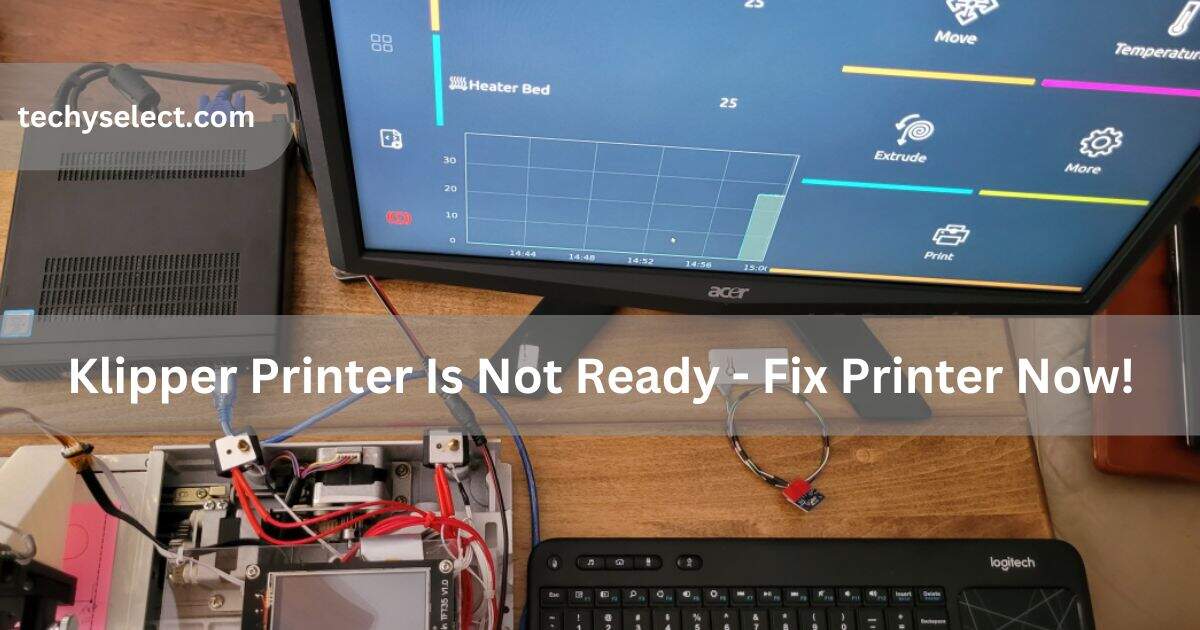When I started using Klipper, I saw the message “Printer is not ready,” and I felt confused. Don’t worry, this is a common problem. I will show you simple steps to fix it.
klipper printer is not ready (short answer )
The “Klipper printer is not ready” error means the printer cannot start. This happens due to settings or connection problems. Check the printer.cfg file, hardware wires, and logs. Fixing these simple issues often solves it quickly.
In this article we will discuss klipper printer is not ready.
What Is Klipper and How Does It Enhance 3D Printing?

Klipper is a program that makes 3D printers work better. It uses a separate computer, like a Raspberry Pi, to help the printer run faster and more precisely. Klipper splits the work between the printer and the computer, which leads to smoother prints and better quality. It’s easy to customize, giving users more control, and is popular with both beginners and experts.
What Does “Printer is Not Ready” Mean?
Klipper Printer Not Ready means your 3D printer isn’t ready to start printing yet. It could be caused by issues like a software problem, incorrect settings, or a hardware connection issue. This message is a reminder to check everything before printing. Fixing it often involves restarting the system, checking cables, or making sure the printer and software are set up correctly.
Common Causes Of The Printer Is Not Ready Error
- Connection Issues: Loose or disconnected cables can prevent communication between the printer and the computer.
- Incorrect Settings: Misconfigured settings in the printer firmware or software.
- Power Supply Problems: Insufficient power or power surges can affect printer readiness.
- Firmware Issues: Outdated or corrupted firmware can lead to errors.
- Hardware Malfunctions: Problems with components like sensors, motors, or wiring.
- Software Conflicts: Conflicting software or drivers can stop the printer from connecting properly.
These causes are common in setups like the Sonic Pad or during errors such as “MCU: Unable to connect Klipper.
Complete Guide To Fixing Klipper Printer Is Not Ready Issues
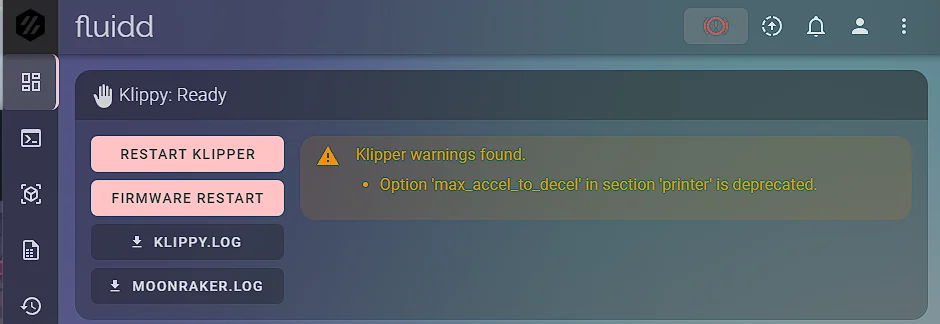
When your Klipper printer is not ready, follow these steps to resolve the issue:
- Check All Connections: Ensure all cables between the printer, control board, and computer are securely plugged in.
- Restart the System: Turn off the printer and computer, then restart them to fix temporary glitches.
- Verify Configuration Files: Double-check Klipper’s configuration files to ensure they match your printer’s specifications.
- Update Firmware and Software: Keep Klipper and your printer firmware updated to avoid compatibility issues.
- Inspect Hardware: Check for damaged components like sensors, motors, or wiring that could prevent the printer from being ready.
If the problem continues, you can analyze Klipper log files or use forums like Klipper printer is not ready Reddit for community insights.
How To Check Configuration Files In Klipper And Spot Errors In Printer.Cfg Or Other Files?
To check configuration files in Klipper, open the printer.cfg file on your computer. Look for errors such as incorrect values or missing settings. Ensure the settings match your printer’s hardware, including stepper motors and temperature sensors. After fixing any errors, save the file and restart the printer. This step resolves common issues like “Klipper not connecting to printer”.
Read Also: Heater Heater_bed Not Heating At Expected Rate – Fix Heating!
How to Inspect Hardware Issues and Ensure Your Components Are Properly Connected?
Regular hardware checks can prevent errors like “Printer is not ready. The klippy host software is attempting to connect Sonic Pad”. Inspect these areas:
- Check Power Supply: Ensure it’s providing stable power to the printer.
- Inspect Cables: Look for loose, damaged, or disconnected wires.
- Verify Component Connections: Make sure all hardware components like motors and sensors are properly connected.
Explores The Impact Of Incorrect Firmware Settings
- Printer Performance: Misconfigured firmware can lead to slow speeds and poor accuracy.
- Errors and Malfunctions: Errors like “Klipper error configuring printer” can occur if firmware doesn’t align with hardware.
- Print Quality Issues: Inconsistent layers or failed prints often result from incorrect settings.
- Hardware Compatibility: Ensure firmware supports components like stepper motors and sensors to avoid issues such as “Klipper MCU not found”.
How To Read And Analyze Klipper Logs To Pinpoint Errors?
Open the klippy.log file on your computer to analyze printer activity and errors. Look for warnings or error messages. This helps you identify issues like software conflicts or configuration mismatches. Log analysis is crucial for fixing problems such as Sonic Pad printer is not ready errors.
Best Practices For Avoiding Klipper Errors

To avoid Klipper errors, follow these best practices:
- Double-check Configurations: Always verify your printer settings in the configuration file to ensure accuracy.
- Keep Firmware Updated: Regularly update Klipper and your printer firmware to prevent compatibility issues.
- Check Connections: Make sure all wires and components are securely connected to avoid communication problems.
- Monitor Logs: Regularly check the log files for any potential issues or warnings.
- Maintain Your Printer: Clean and inspect the printer’s hardware regularly to avoid physical issues.
These steps can prevent errors like “Klipper printer is not ready” from recurring.
Exploring Klipper Community And Support Options
If you need help with Klipper printer not ready errors, try these resources:
- Klipper Forum: Ask questions and find solutions from other users.
- GitHub: Report bugs or find troubleshooting advice.
- Discord/Reddit: Join active Klipper communities for real-time help.
- Documentation: Refer to the official Klipper docs for guidance.
- Social Media: Explore Facebook groups and other platforms for user tips.
Read Also: Endstop Z Still Triggered After Retract – Fixed 100% In 2024!
How To Start Klipper Service?
To start the Klipper service, follow these steps:
- Open the terminal on your Raspberry Pi or computer.
- Type sudo service klipper start to initiate the service.
- Check the status by typing sudo service klipper status.
These commands ensure that Klipper runs smoothly, avoiding problems like Klipper MCU not found.
Where Do I Find Printer Configuration?
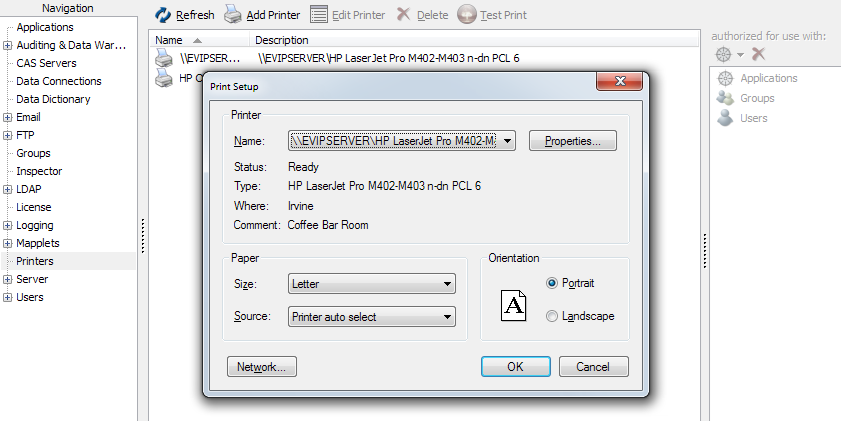
The printer.cfg file is the main configuration file in Klipper. It is usually located in the /home/pi/klipper_config/ directory on a Raspberry Pi. You can edit it with a text editor to adjust settings for your 3D printer. Always save changes to avoid issues such as Klipper not connecting to printer.
Preventing Printer Is Not Ready Errors In The Future
To avoid the Printer is not ready error:
- Regularly check connections and cables for any damage.
- Keep your firmware and software up to date.
- Monitor klippy.log for warnings or errors.
- Maintain your printer hardware by cleaning and inspecting it.
These proactive steps ensure smoother operation and fewer issues like “Klipper printer is not ready”.
Read Also: Aquarium Safe 3d Printer Filament – Create With 3d!
Frequently Asked Questions
1. Can Klipper improve print quality?
Yes, Klipper improves print quality by providing smoother motion and faster printing speeds. It offloads some tasks to the external computer, enhancing precision and accuracy during the print process, leading to better overall results.
2. Is Klipper compatible with all 3D printers?
No, Klipper works with most 3D printers, but it’s not universally compatible. Some specific models or older printers may require extra configuration or may not be supported at all. Always check the compatibility list or user guides before installation.
3. Do I need a Raspberry Pi for Klipper?
Yes, Klipper requires a Raspberry Pi or a similar computer to run the firmware. The Pi manages the printer’s operations and communicates with the main controller board, improving performance and enabling advanced features.
4. Can Klipper handle multiple printers at once?
Yes, Klipper can control multiple printers at the same time from a single Raspberry Pi. This allows users to operate and monitor different printers efficiently, saving time and resources.
5. Is Klipper difficult to set up?
No, the setup for Klipper is fairly straightforward, especially with the extensive documentation available. Some familiarity with Raspberry Pi and basic printer configurations may help, but it’s manageable for most users.
6. Can Klipper be used for high-speed printing?
Yes, Klipper enables higher printing speeds by offloading calculations to the external computer. This can lead to faster prints without sacrificing quality, allowing users to push their printer’s capabilities.
7. Is it safe to update Klipper firmware?
Yes, updating Klipper firmware is generally safe as long as you follow the instructions carefully. Regular updates are recommended to keep your system running smoothly and to benefit from new features or bug fixes.
8. Can I customize Klipper for my printer?
Yes, Klipper is highly customizable. Users can adjust various settings like motor configurations, sensors, extruders, and more, tailoring the firmware to suit their specific printer model and needs.
9. Does Klipper require a constant internet connection?
No, Klipper does not need an internet connection to function once installed. The system works locally on your Raspberry Pi and printer, so you can print without an ongoing internet connection.
10. Can Klipper fix a “Printer is Not Ready” error automatically?
No, Klipper cannot automatically fix this error. However, following the troubleshooting steps, such as checking connections, configuration files, and restarting the system, can resolve the issue and get your printer ready.
Conclusion
Klipper is a powerful tool that can enhance your 3D printing experience by improving speed and precision. While issues like the “Printer is Not Ready” error may arise, troubleshooting is straightforward with the right steps. Regular maintenance, updates, and checking configurations can prevent these problems. With proper setup and care, Klipper can help you achieve better, more reliable prints.
Read More:
- Why Does My 3d Printer Stop Printing Halfway Through – Upgrade Software!
- What Is The Purpose Of A 3d Printer – Innovate Faster!
- What Does Fdw Mean On Hp Printer – Simplify Printing!
- Practical Uses For 3d Printer – Reimagine What’s Possible!
- How Long Can A 3d Printer Safely Print – Monitor Long Prints!