I’ve been frustrated too when the Print Screen key doesn’t work. It’s annoying when you need to take a screenshot and nothing happens. I’ve found some simple fixes that can help, and I want to share them with you!
print screen not working ( short answer )
If your Print Screen key doesn’t work, restart your computer, check keyboard settings, or use tools like Snipping Tool. Simple steps like these often fix the problem easily.
In this article we will discuss print screen not working.
What Is Screen Print?
“Screen Print” refers to taking a picture of your computer screen. The “Print Screen” key on your keyboard copies what’s on the screen. You can then paste it into a document or image editor. It’s used to save or share your screen image.
What Is The Print Screen Key?

The Print Screen key (often called “PrtScn”) on your keyboard takes a picture of whatever is on your computer screen. When you press it, the image is saved to your clipboard. You can then paste it into a program like Paint or Word to save or edit the picture.
Why Isn’t My Print Screen Button Working?
If your Print Screen button isn’t working, it might be due to disabled settings, a required key combination like “Fn + PrtScn,” outdated keyboard drivers, or software conflicts. Check your settings, update drivers, and try tools like Snipping Tool to resolve the issue.
Common Reasons Why Print Screen Is Not Working
Before diving into solutions, it’s essential to understand why the Print Screen key might not be working:
On Windows:
- Disabled Keyboard Shortcut: Print Screen might be turned off in Ease of Access settings.
- Wrong Key Combination: Some laptops need Fn + PrtScn or similar combinations to activate the feature.
- Conflicting Software: Background apps like screen recorders may block the Print Screen function.
- Outdated Drivers: Old or faulty keyboard and display drivers can disrupt screenshot functionality.
- Clipboard Issues: A full or malfunctioning clipboard prevents screenshots from being saved.
On Mac:
- Wrong Shortcuts: Using incorrect combinations like missing Command + Shift may cause screenshots to fail.
- Disabled Permissions: Screen capture permissions in Security & Privacy may block the function.
- Hardware Issues: Faulty keyboards can disrupt shortcut keys for taking screenshots.
- Full Disk Space: Insufficient storage can prevent screenshots from being saved.
How To Fix Print Screen Not Working On Windows 10/11 And Mac?
Fixing Print Screen on Windows 10/11
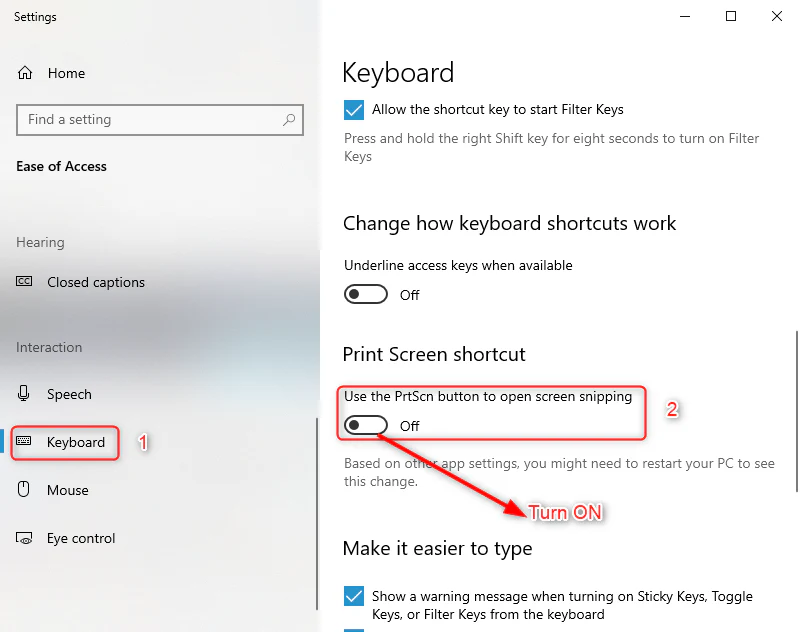
Method 1: Check Background Keybinding Apps
Programs like gaming software (e.g., Steam) or screen recorders might reassign the Print Screen key. Disable hotkeys in those apps or reset to defaults.
Method 2: Disable Game Mode
Windows Game Mode can interfere with Print Screen. Go to Settings > Gaming > Game Mode and turn it off.
Method 3: Test the Key with On-Screen Keyboard
Open the on-screen keyboard by typing osk in the search bar. Use its PrtScn button to confirm if the issue is with your physical key.
Method 4: Reassign the Print Screen Key
Use tools like PowerToys to remap the Print Screen key to another key, such as F12, and test its functionality.
Method 5: Check Keyboard Language Settings
Ensure the correct keyboard layout is selected (e.g., US or UK) as mismatched settings may cause the key to act differently.
Method 6: Perform a System File Check
Run sfc /scannow in Command Prompt (Admin) to scan and repair corrupted system files that might be causing the issue.
Method 7: Ensure Clipboard History is Enabled
Go to Settings > System > Clipboard and turn on Clipboard History. Without it, screenshots may fail to save.
Method 8: Check Accessibility Features
Ensure high-contrast settings or sticky keys aren’t interfering with Print Screen. Disable them under Settings > Ease of Access.
Method 9: Run a Malware Scan
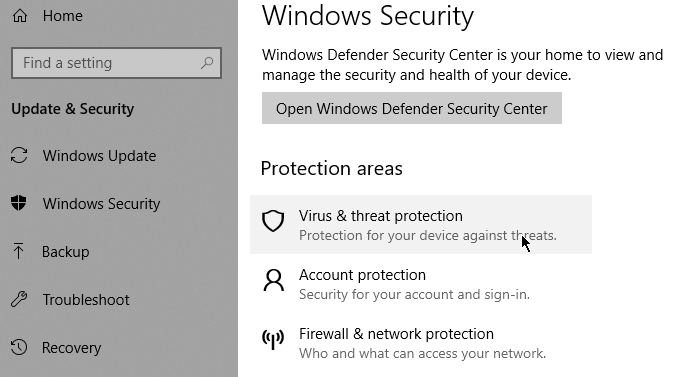
Malware or unwanted programs can disrupt keyboard functions. Use Windows Defender or antivirus software to scan and remove any threats.
Fixing Print Screen on Mac
Method 1: Reset Screenshot Defaults
Open Terminal and type defaults delete com.apple.screencapture location and killall SystemUIServer to reset screenshot settings to default.
Method 2: Boot into Safe Mode
Restart your Mac while holding Shift to enter Safe Mode. Test the screenshot function to rule out third-party interference.
Method 3: Check Accessibility Shortcuts
Go to System Preferences > Accessibility > Keyboard, and ensure no custom shortcuts conflict with the screenshot function.
Method 4: Verify File Permissions
Open Finder, right-click the Desktop, choose Get Info, and ensure your user account has Read & Write permissions for saving screenshots.
Method 5: Disable iCloud Sync for Desktop
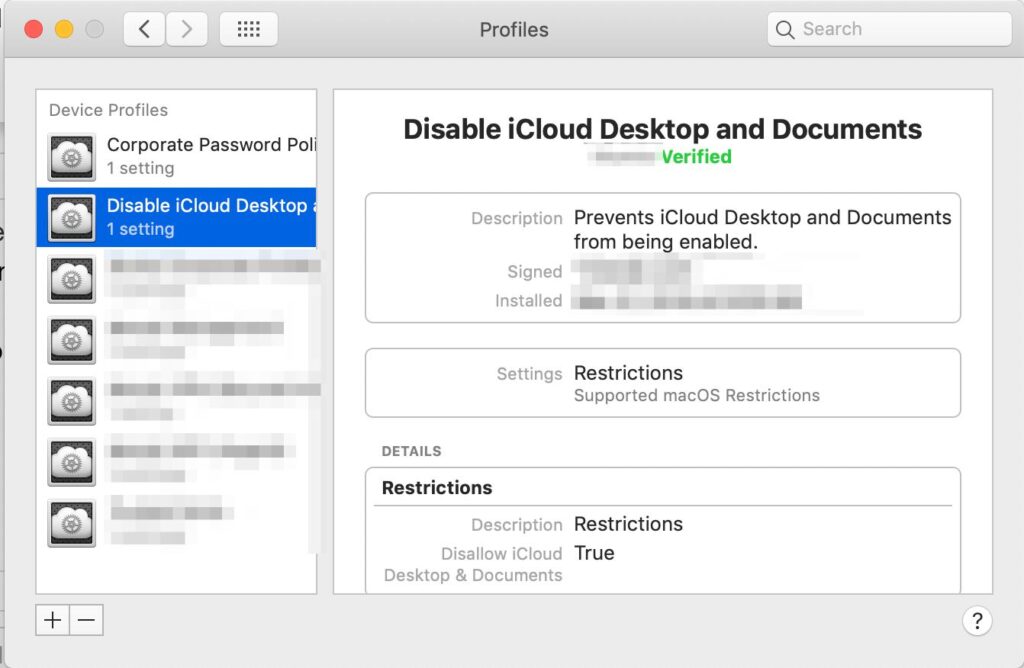
If your screenshots aren’t appearing, they may be syncing to iCloud. Go to System Preferences > Apple ID > iCloud Drive, and disable syncing for Desktop.
Method 6: Test Screenshot Functionality in Guest Mode
Log in as a Guest User to check if the problem is user-specific. If screenshots work, there may be an issue with your user account.
Method 7: Inspect Keyboard Layout Settings
Go to System Preferences > Keyboard > Input Sources and ensure your keyboard layout matches your actual keyboard.
Method 8: Use Activity Monitor to Restart Services
Open Activity Monitor, search for SystemUIServer, and force quit it. This will restart macOS interface services, fixing minor glitches.
Method 9: Reset Screenshot Shortcuts
Go to System Preferences > Keyboard > Shortcuts, select Screenshots, and click Restore Defaults to reset all screenshot shortcuts.
What Are The Differences Between Using Print Screen In Windows 10 And Windows 11?
| Feature | Windows 10 | Windows 11 |
| Default Print Screen Behavior | Pressing PrtScn captures the screen and saves to the clipboard. | By default, opens the Snipping Tool (requires enabling in settings). |
| Snipping Tool Integration | Snipping Tool must be launched manually; Print Screen doesn’t directly open it. | Print Screen can directly launch the Snipping Tool for easier access. |
| Customizable Shortcut | Limited customization; requires external apps for advanced shortcuts. | You can set PrtScn to launch the Snipping Tool from system settings. |
| Clipboard Behavior | Screenshots are copied to the clipboard for manual saving or editing. | Screenshots are copied to the clipboard and can be edited instantly in Snipping Tool. |
| Enhanced Snipping Options | Basic features in Snip & Sketch with manual use. | Improved Snipping Tool with more options for screen capturing and editing. |
| Overall User Experience | Functional but requires multiple steps for advanced features. | Streamlined with integrated tools and better customization for modern workflows. |
Why Is The Print Screen Function Disabled By Default On Some Devices?
The Print Screen function may be disabled by default on some devices for several reasons:
1. Power and Battery Saving:
On laptops, especially ultraportable models, the Print Screen key might be disabled to reduce power consumption or to prioritize other functions.
2. Space-saving Design:
Some devices, like compact laptops or tablets, have limited keyboard space. In such cases, the Print Screen key is often disabled or combined with another key (like Fn) to maximize space for essential functions.
3. System Optimization:
Some manufacturers, especially on certain brands like HP, disable the Print Screen function to avoid accidental screenshots or to ensure the keyboard is focused on more critical tasks.
Read Also:Why Is My Pantum Printer Not Printing – Fix Your Printer 2025!
4. Customizable Key Settings:
Some devices allow users to remap or customize keys through software, and the Print Screen function might not be activated by default.
5. Operating System Settings:
In some cases, the operating system might have the Print Screen feature disabled or hidden in the settings to prevent accidental use, or it requires manual activation in accessibility options or keyboard settings.
How To Capture Screenshots On A Mac Without Using The Print Screen Key?
On a Mac, capturing screenshots is easy without using the Print Screen key. Here are the simplest methods:
1. Full-Screen Screenshot:
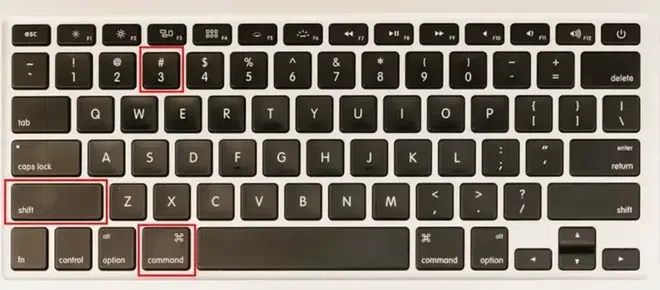
Press Command (⌘) + Shift + 3 to take a screenshot of the full screen. The image will be automatically saved as a file on your desktop.
2. Partial Screen Screenshot:
Press Command (⌘) + Shift + 4, then click and drag to select the area you want to capture. Release the mouse to take the screenshot.
3. Window Screenshot:
Press Command (⌘) + Shift + 4, then tap the Spacebar. Click on the window you want to capture, and it will be saved.
4. Touch Bar Screenshot (for MacBook Pro users):
Press Command (⌘) + Shift + 6 to capture everything on your Touch Bar.
5. Preview App Screenshot:
Open Preview, go to File > Take Screenshot, and choose from options like From Selection, From Window, or From Entire Screen.
These methods let you quickly capture any part of your screen on a Mac without needing the Print Screen key!
Top Alternatives To Print Screen for High-Quality Screenshots
1. Snipping Tool (Windows)
How to Use:
- Open the Snipping Tool from the Start menu.
- Click on New and select the area to capture (Freeform, Rectangular, Window, or Full Screen).
- After capturing, you can use the editing tools to highlight or mark your screenshot.
- Save or share the screenshot as needed.
2. Snip & Sketch (Windows 10 & 11)
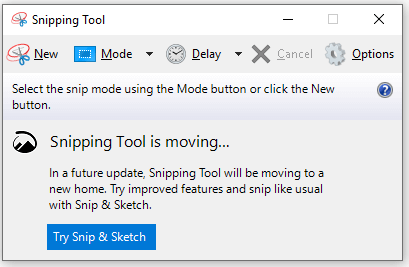
How to Use:
- Press Windows + Shift + S to activate the tool.
- Select the area you want to capture (Rectangular, Freeform, Full Screen, or Window).
- The screenshot is copied to the clipboard. You can open the Snip & Sketch app to annotate or edit it further.
- Save or share the screenshot from the app.
3. Lightshot (Windows & Mac)
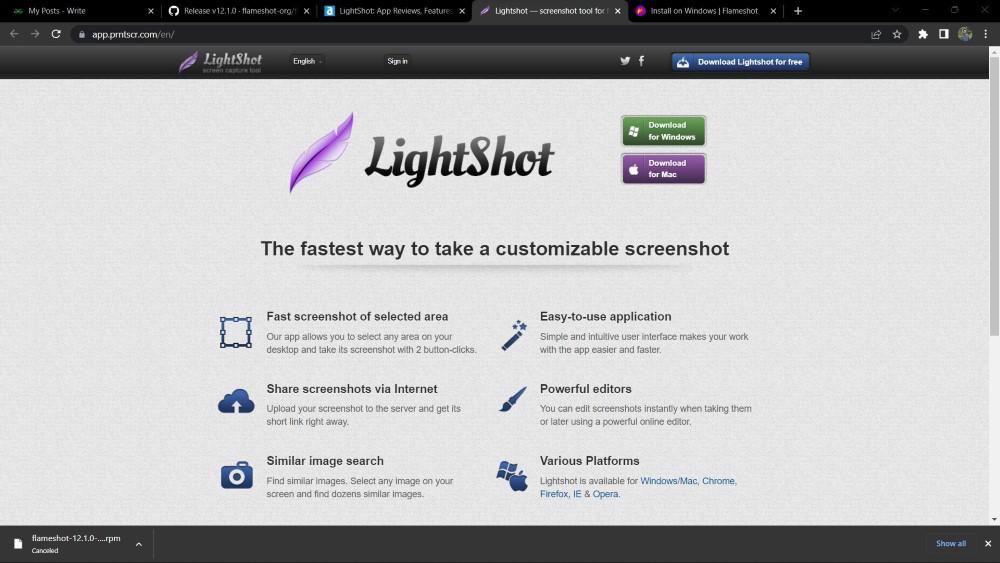
How to Use:
- Download and install Lightshot.
- Press the Print Screen key to capture the screen.
- Select the area you want to capture by dragging the cursor.
- Once captured, Lightshot opens a window for you to annotate, edit, or save the image.
- You can upload the screenshot to the cloud for sharing or copy it to the clipboard.
4. Greenshot (Windows)
How to Use:
- Install Greenshot and set it up.
- Press PrtScn to capture the full screen or Alt + PrtScn to capture only the active window.
- Use the built-in editor to highlight, crop, or add annotations to the screenshot.
- Save the image in your preferred format or share it directly from the editor.
5. Snagit (Windows & Mac)
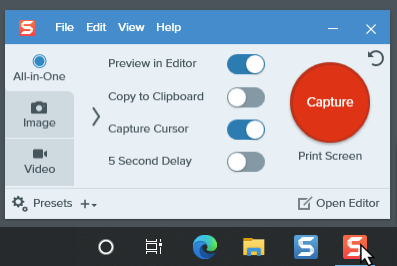
How to Use:
- Install Snagit and open the app.
- Click on the Capture button or use the shortcut (usually Ctrl + Shift + C).
- Select the area to capture or choose the screen recording option.
- Use the powerful editing tools to annotate, crop, or add effects.
- Save your high-quality screenshot or share it via email, cloud, or social media.
These tools provide more flexibility and customization than the Print Screen key, allowing you to easily capture, edit, and share high-quality screenshots.
Can Hardware Issues Cause Print Screen Not To Work?
Yes, hardware issues can stop the Print Screen key. It might happen if the keyboard is damaged, dirty, or has loose connections. Old or incompatible keyboards may also cause problems. Try cleaning the key, checking the connection, or testing with another keyboard. If the issue remains, repair or replace the keyboard.
Why Does Print Screen Not Work During Gaming Or Full-Screen Applications?
Print Screen may not work during gaming or full-screen apps because these programs often block screen capture to prevent cheating or ensure smooth performance. Some games and applications take control of the screen and stop the Print Screen function. You can try using Alt + Tab to switch to windowed mode or use third-party screenshot tools for capturing.
How To Fix Print Screen Issues On Hp Laptops
If you’re facing issues with the Print Screen key on your HP laptop, it could be due to various reasons. Here’s a step-by-step guide to help you fix the problem:
1. Fn Key
On some HP laptops, especially compact models or those with space-saving designs, the Print Screen function is combined with the “Fn” key. This is done to maximize available space on the keyboard.
How to Use:
- Press and hold the “Fn” key (usually located in the bottom-left corner of the keyboard).
- While holding it, press the “PrtScn” key.
- This should capture the screenshot and save it to your clipboard.
If this works, you should see the screenshot when you paste it into an application like Paint or Word by pressing Ctrl + V.
2. BIOS Settings
Some HP laptops may have the Print Screen key disabled in the BIOS (Basic Input/Output System). The BIOS is the fundamental software that runs when you start up your laptop, and it can control hardware features like your keyboard.
How to Check and Enable Print Screen in BIOS:
- Shut down your laptop completely.
- Turn it back on and immediately press the Esc key repeatedly (about once every second) until the startup menu appears.
- Press F10 to enter the BIOS settings.
- Look for a setting related to the keyboard or hotkeys (this might vary by model).
- Ensure that the Print Screen option is enabled. Some models might have a “Hotkey Mode” or “Action Keys” setting that affects this functionality.
- Save your changes and exit the BIOS (usually by pressing F10 again).
- Your laptop will restart, and the Print Screen key should now work.
3. Keyboard Settings
On some occasions, the Print Screen key may be disabled in your Windows keyboard settings. This is especially common in laptops with custom keyboard configurations.
How to Check and Enable Print Screen in Windows:
- Go to Settings > Ease of Access > Keyboard.
- Look for the option labeled “Use the PrtScn button to open screen snipping”. Make sure this option is turned on.
- If it’s turned off, you might need to enable it to get the Print Screen key working properly.
This setting allows the Print Screen key to open the Snipping Tool for more advanced screenshot options.
4. Third-Party Software
Sometimes, third-party software can interfere with the Print Screen key, especially programs like screen recorders, video conferencing tools, or gaming software. These programs may override or block the Print Screen function to prevent accidental screenshots.
How to Check for Conflicting Software:
- Look for any programs that might use keyboard shortcuts, such as screen capture or game recording software (e.g., OBS, Steam, or Skype).
- Close these programs and try using the Print Screen key again.
- If the Print Screen works after closing certain programs, consider adjusting their settings or disabling any keyboard shortcuts they may be using.
5. Driver Issues
Outdated or corrupted keyboard drivers can also cause the Print Screen key to malfunction. It’s important to make sure your keyboard drivers are up-to-date for proper functionality.
How to Update Keyboard Drivers:
- Press Win + X and select Device Manager from the menu.
- In Device Manager, expand the Keyboards section.
- Right-click on your keyboard device and select Update Driver.
- Choose Search automatically for updated driver software. Windows will search for the latest driver and install it.
- Restart your laptop after the update.
- Try using the Print Screen key again.
Read Also: Printer Paper Size – Find Complete Guide!
Frequently Asked Questions
1. Can Print Screen Be Remapped To Another Key?
Yes, you can use tools like PowerToys on Windows to remap the Print Screen function to another key, such as F12.
2. Why Does Print Screen Not Work On Dual Monitors?
When using dual monitors, Print Screen captures both screens by default. If it’s not working, ensure the active window or display is set correctly, or use Alt + PrtScn for a specific window.
3. Can Outdated Graphics Drivers Affect Print Screen?
Yes, outdated or faulty display drivers can cause Print Screen to malfunction, especially if the issue is related to capturing full-screen content.
4. Can I Take Screenshots Of Locked Screens Or Login Screens?
No, Print Screen typically doesn’t work on locked or login screens for security reasons. You can use tools like Snipping Tool after logging in.
5. Does Print Screen Work In Remote Desktop Sessions?
Yes, but you may need to use Ctrl + Alt + PrtScn to capture the remote desktop screen instead of the local one.
6. Why Doesn’t Print Screen Work On Virtual Machines?
Print Screen might not work due to how virtual machines handle input. Use the virtual machine’s built-in screenshot tools or shortcuts like Ctrl + Alt + PrtScn.
7. Can I Take Screenshots Without Installing Additional Software?
Yes, Windows provides built-in tools like Snipping Tool and Snip & Sketch. Use Windows + Shift + S for quick access without third-party software.
8. Can Antivirus Software Affect Print Screen?
Some antivirus software may interfere with keyboard functionality or block screenshots for security purposes. Temporarily disable it to test.
9. Why Does Print Screen Not Work When Using A Browser?
Some browsers block screenshots for security reasons, especially in incognito mode. Use Windows + Shift + S or browser extensions to capture the screen.
10. Can I Disable The Print Screen To Prevent Unauthorized Screenshots?
Yes, on Windows, you can disable the Print Screen function using Group Policy Editor or registry tweaks to prevent unauthorized screenshots.
Conclusion
The Print Screen key is useful for capturing your screen, but issues may occur due to software, hardware, or settings. Checking shortcuts, updating drivers, and enabling settings often solve the problem. If it still doesn’t work, try external screenshot tools or professional help. Regular maintenance ensures better performance and smooth functionality of your device.
Read More:
- How Do I Update Windows To Print Sheet Music Properly – Update Windows Now!
- Printer Keeps Going Offline – Fix Printer 2025!
- Printer Encryption Credentials Have Expired – Update Printer Security 2025!
- What Does Filter Failed Mean On Printer Chromebook – Fix Filter Failed!
- Ricoh Independent Supplier Toner Cartridge Is Set – Upgrade Your Prints!
