My printer recently stopped working and stayed idle, even though everything seemed fine. Clearing the queue or restarting solved the problem. These simple steps made everything work smoothly again.
why is my printer idle ( short answer )
A printer may stay idle due to paused print jobs, connection issues, or outdated drivers. Check the print queue, ensure proper connections, and update the software to fix it. Restarting the printer often resolves the issue quickly.
In this article we will discuss why is my printer idle.
What Does “Idle” Mean In Printer Terms?

In simple terms, “idle” means the printer is on but not doing anything. It’s waiting for a print job to start. This can happen if no task is sent, communication is delayed, or there’s a connection problem. For example, an HP printer idle status might occur due to a brief disconnection or low paper levels. Sometimes, printers like Brother or Epson models show idle status to save power when not in use for a while.
Why Do Printers Go Idle?
Printers go idle when they are not actively printing. This can happen due to paused print jobs, connection issues, or low ink or paper. Outdated drivers, software conflicts, or hardware problems can also cause the printer to stay idle. Fixing these issues can help the printer work normally again.
Common Causes Of An Idle Printer
An idle printer, such as an Epson or Brother printer, often points to one of these common causes:
- No Print Job Sent: The printer is powered on but hasn’t received any task to print.
- Connection Issue: The printer isn’t properly connected to the computer or network.
- Paper or Ink Problem: The printer is out of paper, ink, or toner, or there’s a paper jam.
- Printer Queue Stuck: A previous print job remains stuck in the queue.
How To Fix A Printer That Is Offline – Step-By-Step Guide
- Check Connections: Ensure the printer is powered on and securely connected (via USB or Wi-Fi) to your computer or network.
- Set as Default Printer: Go to “Devices and Printers” (Windows) or “Printers & Scanners” (Mac) and set your printer as the default.
- Clear Print Queue: Delete any stuck print jobs that may be causing the issue.
- Update Drivers: Visit the printer manufacturer’s official website to download and install the most recent drivers for your device.
- Restart Devices: Turn off your printer and computer, wait a few seconds, and power them back on.
These steps should resolve most “Printer Offline” problems.
How To Fix Printer Status Idle In Windows And Mac
Fixing Printer Problems On Windows Computers
- Check Printer Queue: Open “Control Panel,” go to “Devices and Printers,” right-click the printer, and clear any paused or stuck print jobs.
- Verify Connection: Ensure the printer is connected properly via USB or is on the same Wi-Fi network as your computer.
- Update Drivers: Download and install the latest printer drivers from the manufacturer’s website to ensure compatibility.
Fixing Printer Problems On Mac Computers
- Check Print Queue: Open “System Preferences,” select “Printers & Scanners,” and clear any paused or stuck print jobs.
- Restart Devices: Power off both the printer and the Mac, then restart them to refresh their connection.
- Reset Printer System (if needed): If the issue persists, reset the printing system, re-add the printer, and check for proper connection.
Troubleshooting Idle (Hung) Printers

A printer may appear idle even with pending print jobs. Addressing this issue involves:
1. Checking Printer Connections
Ensure the printer is properly connected to your computer or network. If you’re using a USB cable, confirm it’s securely plugged in. For wireless printers, check that the printer is connected to the correct Wi-Fi network and has a stable signal.
2. Verifying Printer Queue And Pending Jobs
Open the print queue and cancel or clear any stuck tasks. For example, if your Epson printer is showing idle status, removing stalled jobs in the queue might resolve the issue.
3. Ensuring The Printer Is Powered On
Verify the printer is on and not in sleep mode. Press the power button if the display is blank or dim.
Handling Printer Idle Issues For Specific Brands
1. Why Is My Brother Printer Idle?
Connection interruptions or pending print jobs often cause this issue. Reconnect the printer and clear the queue to resolve it.
2. Why Is My Epson Printer Showing Idle?
This might happen if the printer is paused or the Wi-Fi signal is weak. Reconnecting it to the network can help.
Read Also: Gcode Not Showing Up On Printer – Unlock Ultimate Guide!
How Do Outdated Printer Drivers Affect Performance?
Outdated printer drivers can cause various issues, like slow printing, error messages, or even prevent your printer from working altogether. These drivers allow your printer and computer to communicate, and when they’re not updated, it can lead to compatibility problems. Keeping them updated ensures smooth, efficient performance
Managing Pending Jobs In The Printer Queue
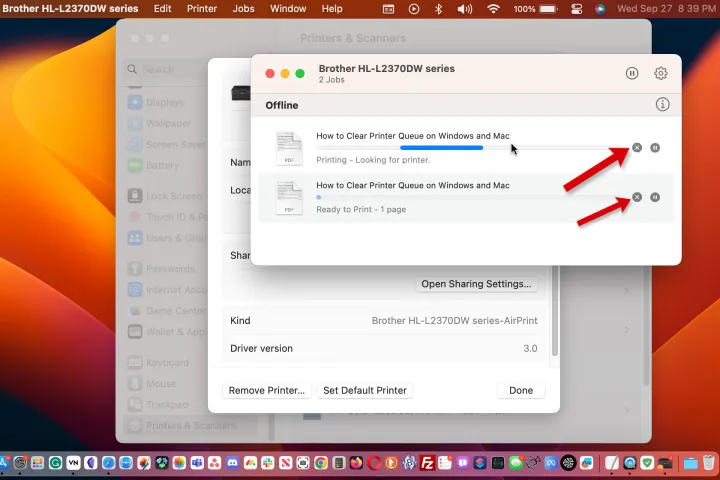
Here are the key points for managing pending jobs in the printer queue:
- Open printer settings on the computer.
- Go to the “Printer Queue” or “Print Jobs” section.
- Cancel, pause, or resume pending print jobs.
- Clear stuck jobs to prevent the printer from staying idle.
What Steps Can Be Taken When The Printer Runs Low On Ink Or Toner?
When a printer runs low on ink or toner, check the printer’s display or settings for a warning. Replace the ink or toner cartridge with a new one. If the printer has separate color cartridges, replace only the empty ones. It’s also helpful to clean the printhead to ensure proper printing after replacing the cartridge.
Troubleshooting Paper Jams And Paper Shortages
1. Paper Jams Troubleshooting
When a paper jam occurs, first turn off the printer and carefully remove any stuck paper from the feed tray or output area. Check for torn paper pieces and clean rollers. Restart the printer to test if the issue is resolved.
2. Paper Shortages Troubleshooting
If there’s a paper shortage, check the paper tray for proper alignment and sufficient paper. Ensure the paper is loaded correctly without overstuffing. If the tray is empty, refill it and adjust the paper guides to prevent misfeeds during printing.
How Can Incorrect Printer Configuration Settings Be Fixed?
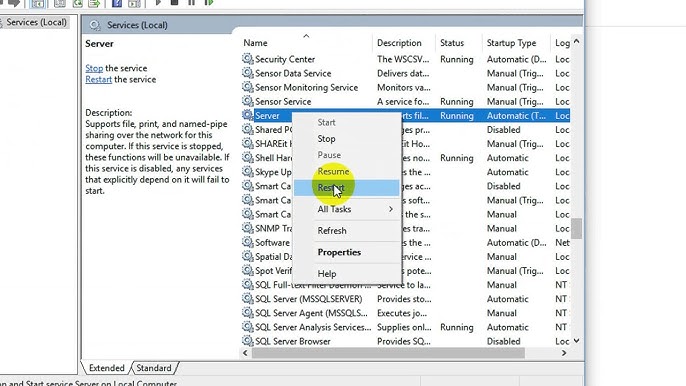
- Check printer settings on the computer or printer panel.
- Ensure the correct printer is selected.
- Verify paper size and type settings.
- Adjust print quality settings according to the task.
Network Issues Affecting Wireless Printers
Network issues can affect wireless printers when the printer is not connected to the correct Wi-Fi network or if there’s weak signal strength. Interference from other devices or incorrect IP settings may also cause problems. To fix this, reconnect the printer to the network, move it closer to the router, or restart devices.
How Can Power Supply Problems Impact Printer Performance?
Power supply problems can affect printer performance by causing it to turn off unexpectedly or fail to start. If the power cord is loose or damaged, the printer may not receive enough power to function properly. Ensure the power cable is securely connected and try using a different outlet to resolve the issue.
How To Check For Printer Firmware Updates?
To check for printer firmware updates, visit the printer manufacturer’s website or use their software. Look for the support or downloads section and find your printer model. If a firmware update is available, download and install it by following the instructions. Restart the printer to apply the update and improve performance.
Handling Software Conflicts That Affect Printer Performance
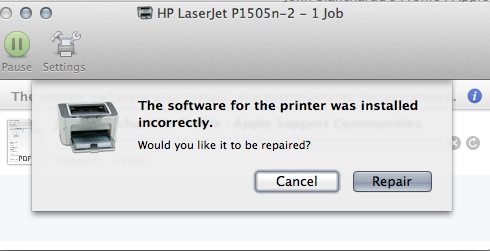
Software conflicts can slow down or stop your printer from working. To fix this, check if any recently installed programs are causing issues. Update your printer drivers and software. You may also need to disable or uninstall conflicting programs. Restart the printer and computer to see if the problem is resolved.
Addressing Hardware Malfunctions In Printers
To address hardware malfunctions in printers, follow these troubleshooting steps:
- Check for visible damage or loose connections.
- Ensure internal components (like the print head or rollers) are clean and functioning.
- Test the printer with a different power outlet or cable.
- Restart the printer to reset hardware functions.
- Refer to the user manual or contact support if issues persist.
Read Also: How Long Can A Ink Tank Printer Sit Unused – Ultimate Guide Care!
When To Contact Printer Support For Assistance
If troubleshooting steps don’t resolve why your printer status is idle, contact support. They can assist with complex issues or persistent idle statuses on HP, Epson, or Brother printers. By addressing these common causes and following simple steps, you can efficiently resolve printer idle issues and ensure smooth operation.
How Can A Printer Be Taken Out Of Idle Status On Mac?
To take a printer out of idle status on Mac, open “System Preferences” and select “Printers & Scanners.” Choose the printer, check the print queue, and clear any paused or stuck jobs. Restart the printer and Mac if needed. Ensure the printer is connected properly and has enough paper and ink.
How To Change Printer Status From Idle To Ready Windows?
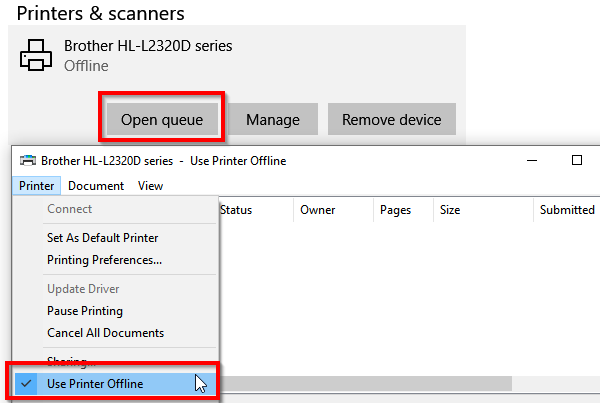
To change the printer status from idle to ready in Windows, go to “Control Panel” and select “Devices and Printers.” Right-click the printer and choose “See what’s printing.” If there are any paused or stuck jobs, cancel or resume them. Ensure the printer is connected and has enough ink and paper.
How Can Future Printer Idle Issues Be Prevented?
To prevent future printer idle issues, keep the printer clean and check for paper jams regularly. Use the correct type of paper and avoid overloading the tray. Update the printer’s drivers and firmware to avoid compatibility problems. Ensure a stable power connection and regularly check Wi-Fi or network settings for wireless printers.
Read Also: Why File Type Not Supported Hp Printer – Truth Behind Errors!
Frequently Asked Question
1. How Do I Get My Printer Out Of Idle Mode?
To get your printer out of idle mode, try restarting both the printer and your computer. Make sure the printer is properly connected, clear any pending print jobs, and check if there’s enough paper and ink or toner.
2. How Do I Change My Printer From Idle To Online?
On your computer, go to “Devices and Printers,” right-click your printer, and select “Use Printer Online.” Also, check that the printer is properly connected to your computer or network to ensure it stays online.
3. How Do I Make My Printer Active?
Ensure the printer is powered on and correctly connected to your computer or network. Check for any errors in the print queue, and make sure the printer has enough ink or paper to print.
4. How Can The Canon Printer Idle Status Be Fixed?
To fix a Canon printer stuck in idle status, restart both the printer and your computer. Ensure the printer is connected to the network and check for any stuck print jobs in the queue.
5. Why Is My Printer Idle On Windows 10?
Your printer may be idle due to paused print jobs or connection issues. Check the print queue, make sure the printer is connected, and restart both the printer and your computer to resolve the issue.
6. Why Is My Printer Idle On Mac?
If your printer is idle on Mac, check the connection to ensure it’s properly linked to your computer. You might also need to clear any pending jobs in the print queue and restart the printer.
7. How Do I Fix Slow Printing Speed?
Check your printer’s settings for high-quality print options, which may slow printing. Ensure the printer is connected correctly, and try clearing any queued jobs. Consider updating drivers to improve performance.
8. How Do I Install Printer Drivers On My Computer?
Visit the printer manufacturer’s website, download the correct drivers for your printer model, and follow the installation instructions to install them on your computer.
9. What Is The Cause Of Blurry Or Faded Printouts?
This can be caused by low ink levels, a clogged printhead, or poor paper quality. Replace the ink or toner, clean the printhead, and use high-quality paper for better results.
10. How Can I Print From My Phone To My Printer?
Use a printing app like Google Cloud Print or Apple AirPrint, or connect your phone to the printer via Wi-Fi or Bluetooth. Ensure the printer supports mobile printing.
Conclusion
Printer idle issues can happen due to connection problems, paused print jobs, outdated drivers, or hardware malfunctions. Regular maintenance, checking settings, and keeping drivers updated can help prevent these issues. If the problem persists, troubleshooting or contacting support may be necessary to get your printer working again.
Read More:
- Why Do Printers Never Work – Fix Printers Fast!
- Why Cartridge Not Communicating With Printer Hp – Fix It Now!
- Independent Supplier Print Cartridge Is Set – Find Your Cartridge!
- How To Get Printer Out Of Idle Mode – A Complete Guide!
- How To Connect Printer Via Ethernet Cable Without Router – The Ultimate Guide!
