I know how frustrating it can be when your printer doesn’t show up. I’ve been there too! It’s usually something simple, like a loose connection, missing driver, or a small glitch. Let’s sort it out together!
why is my printer not showing up as an option ( short answer )
If your printer doesn’t show up as an option, it might be because of a loose cable, missing driver, or wrong settings. Check the connection, install the driver, and set it as default to fix this easily.
In this article we will discuss why is my printer not showing up as an option.
Understanding Why Your Printer Isn’t Showing Up As An Option

If your printer isn’t showing up as an option, several reasons could be behind this issue. Common problems include connection issues, outdated or missing drivers, or incorrect settings. For example, on Windows 10 or Windows 7, this issue may arise due to system-specific glitches.
It could also happen on Windows 11, where the printer might not appear in “Devices and Printers.” Additionally, users on Reddit often report similar issues related to Epson or Canon printers, where the device fails to show up.
Common Reasons For Printer Not Showing Up
- Loose or Disconnected Cable
- Outdated Printer Drivers
- Incorrect Printer Settings
- Network Connection Issues
- Software Glitches
Connection Issues That May Affect Your Printer
Some connection issues that may prevent your printer from showing up as an option include:
- Printer Not Powered On: If the printer is off, it won’t connect to your device.
- Outdated Firmware: Old printer firmware can cause connection problems with newer devices.
- Interference from Other Devices: Other devices on the network may cause interference, disrupting the printer connection.
- Firewall or Security Settings: Network security settings may block the printer from connecting to your device.
- Incorrect Printer Port: Using the wrong port or connection type can lead to communication issues.
How Settings Affect Printer Visibility?

Settings can directly impact whether your printer is visible. For example, if the printer is offline, paused, or not set as default, it might not appear as an option. Misconfigured network settings can also cause issues, especially when dealing with cloud printing services for Mac users.
How Do Network Problems Lead To Hidden Printers?
Network problems can make your printer invisible to your device. Weak Wi-Fi signals, incorrect network settings, or devices connected to different networks can cause this issue. Sometimes, a printer’s IP address may change, or router settings may block the printer, making it hard to detect.This is often discussed on forums like Reddit, where troubleshooting such issues is common.
Outdated Drivers And Their Impact On Printer Detection
Outdated or incompatible drivers can prevent your printer from being detected. This issue is common across platforms, including Windows 11, where outdated drivers might cause your printer to not show up in settings like “Devices and Printers.”
What Are The Causes Of Driver Issues And Missing Printers?
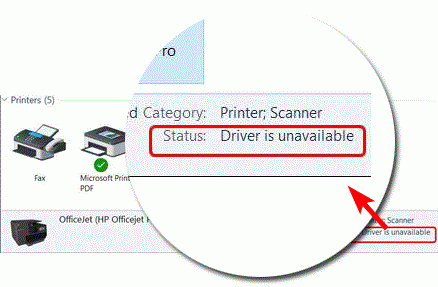
Driver issues often occur due to outdated or incompatible printer drivers, corrupted files, or missing updates. For instance, printers like Canon or Epson may fail to appear if their specific drivers aren’t installed correctly. In some cases, software updates or OS changes on Windows or Mac can create conflicts.
Checking For Printer Driver Conflicts
- Review Installed Drivers: Check if multiple drivers for the same printer are installed on your computer.
- Update Drivers: Ensure all drivers are up-to-date to avoid compatibility issues.
- Uninstall Conflicting Drivers: Remove any outdated or conflicting printer drivers from your system.
- Use Device Manager: Check for errors or conflicts in the Device Manager related to printer drivers.
The Role Of Software In Printer Detection
Software plays a crucial role in printer detection by enabling communication between your device and printer. Printer drivers, operating system updates, and third-party applications ensure compatibility and functionality. If software is outdated, corrupted, or incompatible, it can prevent proper detection, causing the printer to remain invisible to your device.
Read Also: Heater Heater_bed Not Heating At Expected Rate – Fix Heating!
The Impact Of Wi-Fi Issues On Wireless Printers
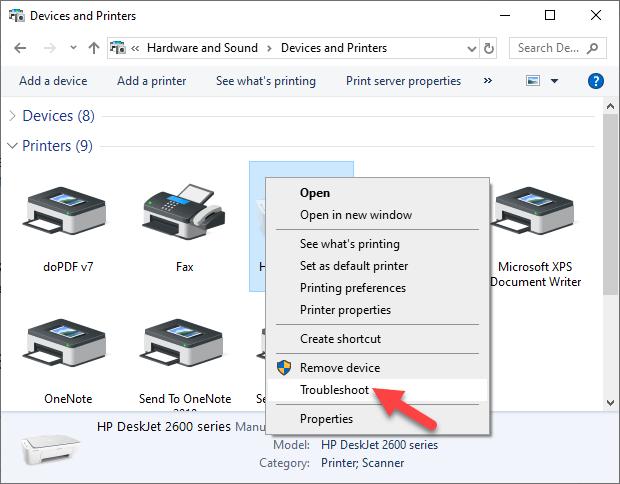
Wi-Fi issues, such as weak signals or network mismatches, can prevent wireless printers from being detected. For example, cloud printing may fail on Epson printers if the device isn’t properly connected to the same Wi-Fi.
How Printer Compatibility Affects Device Detection?
Printer compatibility affects device detection because if your printer and device aren’t fully compatible, the printer may not show up or work properly. Issues like outdated drivers or unsupported printer models can make detection difficult. For instance, phones and Macs might struggle with certain printers if compatibility isn’t ensured.
Troubleshooting Printer Detection Issues
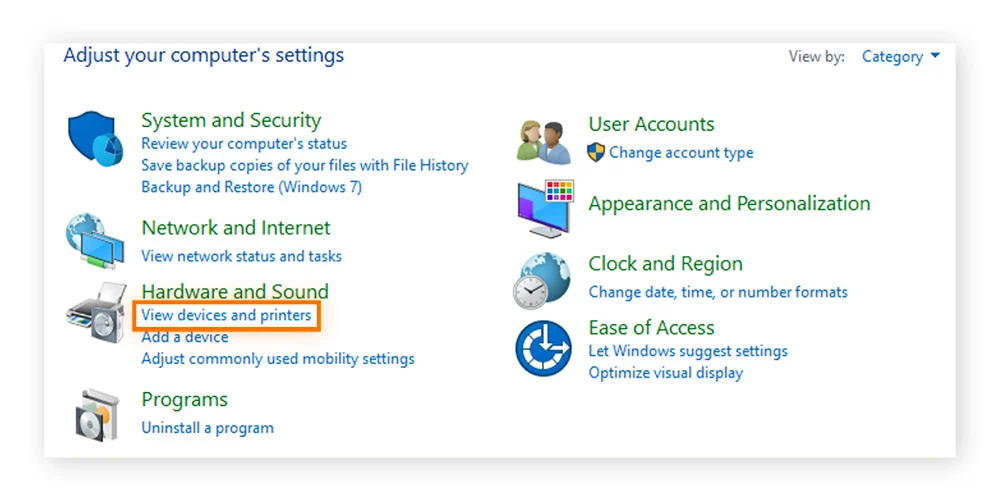
1. Ensure Sufficient Paper And Ink
Low ink or an empty paper tray can sometimes cause the printer to stop responding. Make sure your printer has sufficient supplies to avoid detection issues.
2. Check For Software Conflicts
Other software or security programs on your computer might block printer connections. Disable any firewall or antivirus temporarily to see if the printer appears.
3. Reconnect The Printer
Unplug and reconnect the printer to refresh the connection. This simple step can resolve issues caused by temporary connection disruptions or device errors.
4. Restart Devices
Sometimes a simple restart of both the printer and your computer can resolve temporary connection issues and refresh the detection process.
Fixing Printer Visibility Issues On Windows And Mac
On Windows
- Restart the printer, computer, and router.
- Update drivers via the manufacturer’s website.
- Verify default printer settings under Devices and Printers.
On Mac
- Restart the printer and Mac.
- Check System Preferences > Printers & Scanners for updates.
- Ensure the printer is on the same network as your Mac.
Read Also: Why Is My Printer Idle – Fix Connection Issues!
Frequently Asked Questions
1. Why Is My Bluetooth Printer Not Showing Up?
Check if Bluetooth is enabled on both devices and that they are within range. Ensure the printer is in pairing mode and not already connected to another device.
2. Why Can’t My Device Find My Printer?
This issue often arises from network problems, outdated drivers, or the printer being set to offline mode. Check your network connection, restart devices, and verify that the printer is visible and ready to use.
3. How Do You Add A Printer That Isn’t Showing Up?
To add a printer not showing up, go to your device’s printer settings, click on “Add Printer,” and follow the steps to search for available printers. If it’s still not found, check your network settings or reinstall the printer.
4. Why Is My Printer Showing As Not Available?
A printer may show as “not available” due to connectivity issues, offline status, or printer driver problems. Ensure the printer is powered on, connected to the network, and set to online in the device settings.
5. Why Can’t I Print A Pdf From My Mac?
If you can’t print a PDF, it could be due to outdated printer drivers, a faulty printer connection, or an issue with the PDF software. Try updating your drivers, restarting both the printer and Mac, or using a different PDF reader.
6. Cloud Printing Services For Mac?
Cloud printing services for Mac, like Google Cloud Print or Apple AirPrint, allow you to print remotely from any device connected to the internet. These services are useful when printing to compatible printers from multiple locations.
7. How To Reset Printing Settings?
To reset printing settings, go to your device’s printer settings and look for options like “Reset Printer Settings” or “Clear Print Queue.” You can also remove and reinstall the printer to restore default configurations.
8. Why Is My Printer Not Showing Up As An Option On Windows 10?
Outdated drivers, incorrect settings, or software conflicts can cause this issue. Make sure the printer is properly connected and drivers are updated.
9. Why Isn’t My Printer Visible On My Phone?
Your printer might not support mobile printing or could be on a different network. Ensure both devices are connected to the same Wi-Fi and the printer supports wireless printing.
10. How Do I Print Pdfs On Mac If My Printer Doesn’t Appear?
Check that your printer is powered on, connected, and recognized in System Preferences > Printers & Scanners. Update drivers or reinstall the printer if necessary.
Conclusion
In conclusion, troubleshooting a printer that doesn’t show up as an option requires addressing various factors like connection issues, outdated drivers, and incorrect settings. By understanding the potential causes and applying the right solutions, you can restore seamless printer functionality. Regular maintenance and software updates are key to avoiding such issues in the future.
Read More:
