I once had a “certificate validation failed” error on my HP printer. It happens when the printer’s security settings aren’t correct. Let me explain why this issue occurs and how you can easily fix it.
why the certificate validation failed hp printer ( short answer )
HP printer certificate validation fails due to outdated certificates, incorrect network settings, or old firmware. Update certificates, verify network settings, and update firmware to fix it.
In this article we will discuss why the certificate validation failed hp printer.
Introduction To Certificate Validation In Hp Printers
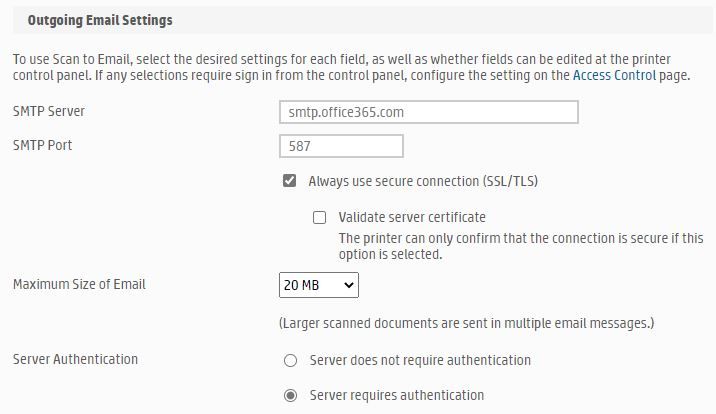
Certificate validation in HP printers ensures secure communication between the printer and the network. It verifies the authenticity of security certificates to prevent unauthorized access. When validation fails, it indicates problems like outdated firmware, expired certificates, or incorrect settings. Resolving these issues ensures secure and reliable printing.
What Does It Mean When It Says Printer Validation Failed?
The “Printer validation failed” error means the printer couldn’t establish a secure connection. This often happens due to expired certificates, outdated firmware, or mismatched network settings. To fix it, update the printer’s firmware, refresh the certificates, or correct the network configurations.
Impact Of Incorrect Date And Time Settings On Hp Printer Certificate Validation
Incorrect date and time settings on an HP printer can lead to certificate validation errors. When the printer’s internal clock is wrong, it may not recognize valid security certificates, causing communication problems. Ensuring the correct date and time are set helps the printer function properly and prevents these errors.
Common Reasons For Certificate Validation Failures
Common reasons for certificate validation failures on HP printers include:
- Expired certificates
- Incorrect network settings
- Outdated firmware
- Connection issues
- Firewall or security blocking
Expired Or Invalid Certificates And Their Effect On Hp Printer Functionality
Effects of Expired or Invalid Certificates on HP Printer Functionality:
- Interrupts secure wireless or network connections
- Stops the printer from accessing cloud services
- Causes authentication failures during printing
- Leads to delayed or failed print jobs
- Triggers security warnings or alerts
Understanding Untrusted Certificate Authorities (Ca) In Hp Printers
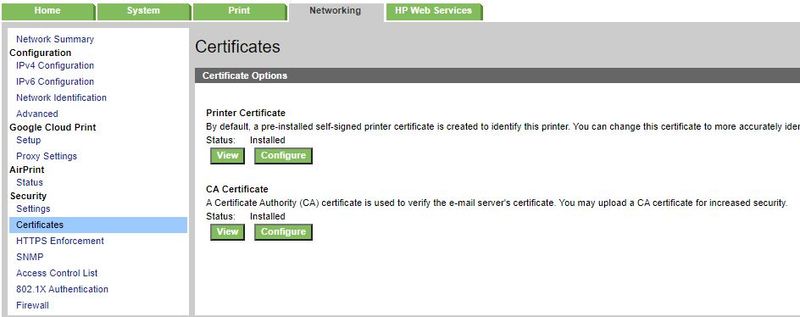
Untrusted Certificate Authorities (CA) cause security errors in HP printers. This happens when the printer doesn’t recognize the certificate’s source. It can block connections or show warnings. To fix this, use certificates from trusted authorities or add the CA to the printer’s trusted list for secure communication.
Mismatched Certificate Names And Their Impact On Hp Printer Connectivity
Mismatched Certificate Names and Their Issues in HP Printers
- Secure Connection Problems: The printer fails to establish a secure link with the network.
- Unsuccessful Data Exchange: Data transfer between devices may not complete.
- Printing Interruptions: Ongoing printing tasks may stop unexpectedly.
- Compatibility Conflicts: The certificate name mismatch disrupts system integration.
- Increased Troubleshooting: Additional time is required to resolve these errors.
What Are Configuration Errors In Printer Security Settings?
Configuration errors in printer security settings occur when options like encryption, firewall, or certificates are misconfigured. These issues can block connections or cause errors. Resolving them requires updating certificates, adjusting security settings, and ensuring they match network requirements.
Read Also: Why Is My Printer Not Showing Up As An Option – Set Printer Default!
Ssl/Tls Protocol Mismatches In Hp Printers
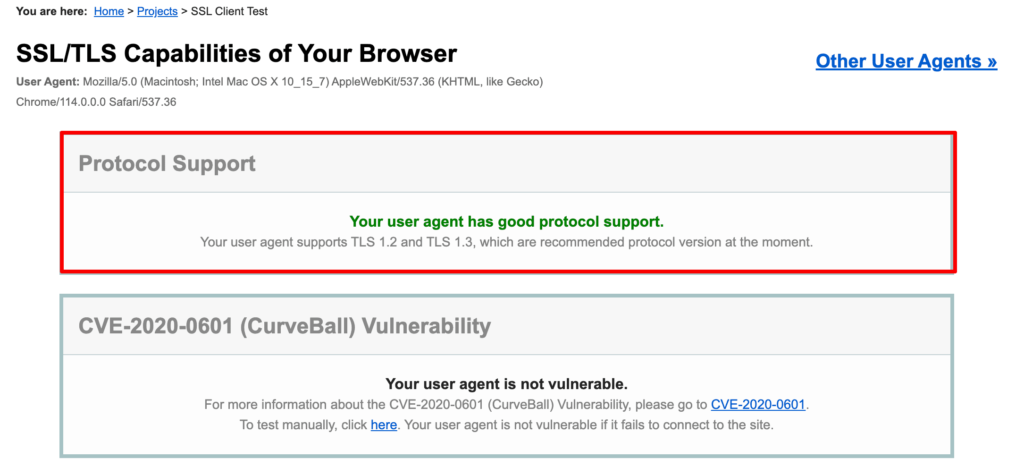
1. Ssl (Secure Sockets Layer)
SSL is an older encryption protocol that secures data during transmission. If an HP printer uses SSL while the network supports only TLS, it can cause mismatches and errors. SSL is less secure and is often disabled or deprecated in modern systems.
2. Tls (Transport Layer Security)
TLS is a more secure version of SSL used by many HP printers. If the network or server doesn’t support TLS or is misconfigured, it can cause mismatches. Ensuring both the printer and server use the same TLS version fixes this issue.
Note: In both cases, mismatches can be fixed by updating the printer’s firmware, configuring the correct encryption protocol, or ensuring compatibility between the printer and network/server.
Impact Of Self-Signed Certificates
Self-signed certificates are not issued by trusted authorities, which can cause security warnings or blocked connections in HP printers. They may lead to validation errors and reduced trust. Replacing them with certificates from trusted authorities ensures secure communication.
How Proxy Servers Affect Certificate Validation?
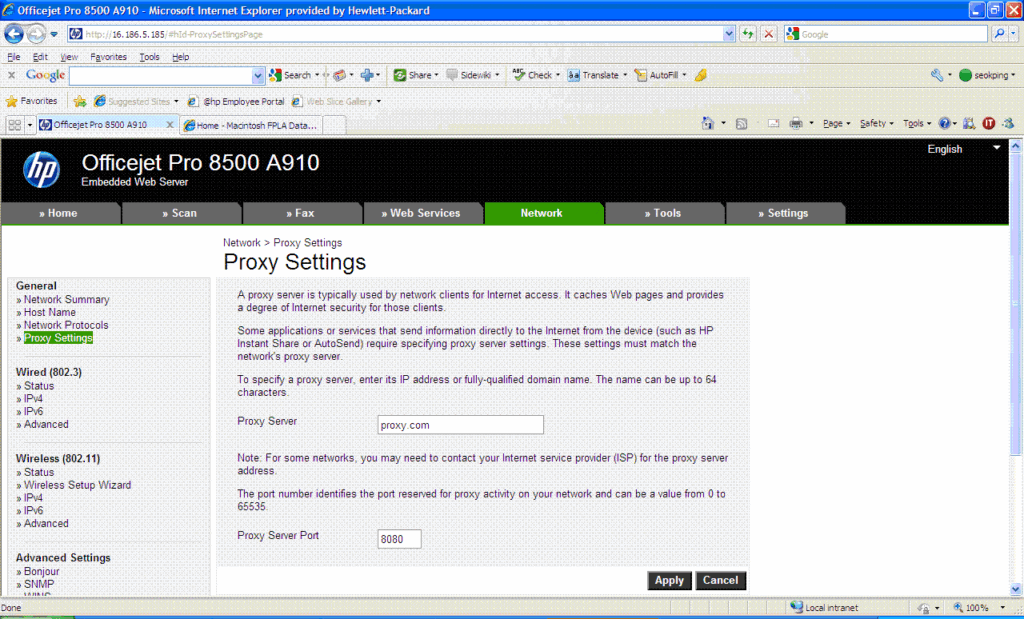
Proxy servers can interfere with certificate validation by altering or blocking secure communication between an HP printer and the network. They may replace or modify certificates, causing errors. Adjusting proxy settings and ensuring proper certificate handling can fix these validation issues.
Certificate Chain Issues And Root Certificates In Hp Printers
Certificate chain issues happen when HP printers cannot verify a certificate due to missing or incorrect root certificates. Root certificates are important for trusting secure connections. If they’re not properly installed, it causes validation errors. To fix this, make sure the printer has the correct root certificates and the full certificate chain.
Dealing With Incompatible Firmware Or Software Versions In Hp Printers
Incompatible firmware or software versions can cause communication issues in HP printers. If the printer’s firmware is outdated or incompatible with the network or system, it may lead to errors, failed connections, or printing problems. Updating the printer’s firmware and ensuring compatibility with the operating system helps restore proper functionality and performance.
Improperly Configured Security Settings In Hp Printers
Improperly configured security settings on HP printers can cause connection issues and errors. These settings, like incorrect firewall rules or outdated certificates, prevent secure communication with the network. To fix this, adjust the security settings, update certificates, and ensure the printer can securely connect to the network or device.
Resolving Network Connectivity Issues In Hp Printers

Steps to Resolve Network Connectivity Issues in HP Printers:
- Check Connections: Ensure the printer is properly connected to the Wi-Fi or Ethernet network.
- Restart Devices: Restart the printer, router, and computer to refresh connections.
- Verify Settings: Confirm the printer’s network settings and IP address are correct.
- Test the Connection: Print a network configuration report to verify the connection status.
Steps To Resolve Certificate Validation Issues On Hp Printers
To resolve certificate validation issues on HP printers, follow these steps:
1. Update Printer Firmware
Ensure the printer’s firmware is up-to-date. Updates often fix bugs and improve security, allowing the printer to properly validate certificates and avoid errors.
2. Verify Network Settings
Check the printer’s network settings, such as IP address, DNS, and gateway. Incorrect settings can block secure communication, causing certificate validation issues.
3. Replace Expired Certificates
Replace expired or invalid certificates with new ones from trusted authorities. This ensures secure communication and proper certificate validation.
4. Adjust Security Settings
Review security settings on both the printer and network. Misconfigured encryption or firewall settings can prevent certificate validation. Adjust these settings to align and ensure smooth operation.
By following these steps, certificate validation issues can be fixed, leading to better performance and fewer errors.
How To Update Certificates On Hp Printers?
To update certificates on HP printers, access the printer’s web interface by entering its IP address in a browser. Navigate to the security or certificate section, upload the new certificate from a trusted source, and save the changes. This ensures secure communication with the network.
Read Also: Why Printer Printing Upside Down – Solve Printing Issues!
Frequently Asked Questions
1. Can a firewall block certificate validation on my HP printer?
Yes, a firewall can block secure communication needed for certificate validation. Ensure your firewall settings allow the printer to connect to the network.
2. Why Did The Certificate Validation Fail On The Hp Printer Reddit?
Reddit users often find that expired certificates or network misconfigurations cause validation failures. Updating certificates or resetting network settings can help.
3. Why Did The Certificate Validation Fail On The Hp Printer 4100?
HP 4100 certificate validation failures are often due to outdated firmware or expired certificates. Updating firmware and certificates fixes this.
4. Why Did The Certificate On The Device Change On My Hp Printer?
The certificate on your HP printer may change due to security updates or when a new certificate is installed. This ensures secure communication between the printer and network, protecting data from unauthorized access.
5. Why Did The Certificate Validation Fail On The Hp Printer Windows 10?
Certificate errors in Windows 10 can be caused by expired certificates or outdated drivers. Update firmware and certificates to resolve the issue.
6. What Do I Do When My Hp Printer Says The Printer Failed?
Check for common issues like paper jams, low ink, or network connectivity problems. Restarting the printer may also help resolve the failure.
7. How Do I Clear The Error Code On My Hp Printer?
Power off the printer, check for errors like paper jams or low ink, and then restart the printer to clear the error. You may need to follow specific troubleshooting steps from the manual.
8. What Does It Mean When A Printer Says A Bad Certificate?
A “bad certificate” means the certificate is either expired, invalid, or untrusted, preventing secure communication. Updating or replacing the certificate should fix the issue.
9. How Does An Incorrect System Date Affect Certificate Validation On Hp Printers?
If the printer’s system date is wrong, certificates may appear expired or not yet valid. Correcting the date and time should resolve validation failures.
10. What Should I Do If My Hp Printer Shows A “Bad Certificate” After A Network Change?
If the network settings have changed, reconfigure the printer’s connection, and install the correct certificates that match the new network settings.
Conclusion
In conclusion, certificate validation failures on HP printers are often caused by expired or untrusted certificates, incorrect network settings, or outdated firmware. Ensuring the printer’s certificates are up-to-date, verifying network configurations, and updating the printer’s firmware can help resolve these issues. Regular maintenance and security updates are essential for smooth operation.
Read More:
- Why Is My Printer Idle – Fix Connection Issues!
- Why File Type Not Supported Hp Printer – Truth Behind Errors!
- Independent Supplier Print Cartridge Is Set – Find Your Cartridge!
- How To Get Printer Out Of Idle Mode – A Complete Guide!
- How To Connect Printer Via Ethernet Cable Without Router – The Ultimate Guide!
- Gcode Not Showing Up On Printer – Unlock Ultimate Guide!
